Add and update contacts via FTP
With Naxai, you can import contacts via FTP. You need to drop a CSV file on the FTP provided by Naxai, and your contacts are added or updated based on the content of your file.
FTP Connectors overview
FTP Connectors are utilized for the automation of file imports. They facilitate the import of contacts, allowing you to import contacts and their attributes. Additionally, you can import events related to these contacts.
Each FTP connector is linked to a specific file format and mapping. When importing contacts from multiple files, you must configure an individual FTP connector for each file.
Naxai offers two varieties of FTP servers: SFTP and FTPS. Each FTP connector has an FTP URL, username and password, or a Public Key for authentication.
Create your FTP Connector
With Naxai, you can define and create credentials to upload your files securely on Naxai FTP folders.
Map the format of your files to your contact attributes
The first step consists of uploading a sample file to map the headers of your file to your contact attributes. This is the same process as used for a manual import of a CSV file.
At this step, only the file headers are important as you define the expected format of each file uploaded in the FTP.
You can skip the columns that are not relevant to be imported in Naxai. Still, at least one of the attributes should represent the identifier for the contact you want to add or update, such as the email, phone, or externalId of this contact.
When the option "import Event" is selected, you need to define the name of the event to use; this event can already exist or not.
Additionally, you can define event properties linked to your contacts.
The property name of the event will have the value of the column header and is case-sensitive.
Note that when importing an event, objects and arrays are not supported for the property of the event.
Define the protocol and authentication method
The next step is selecting which protocol and authentication method you want to use.
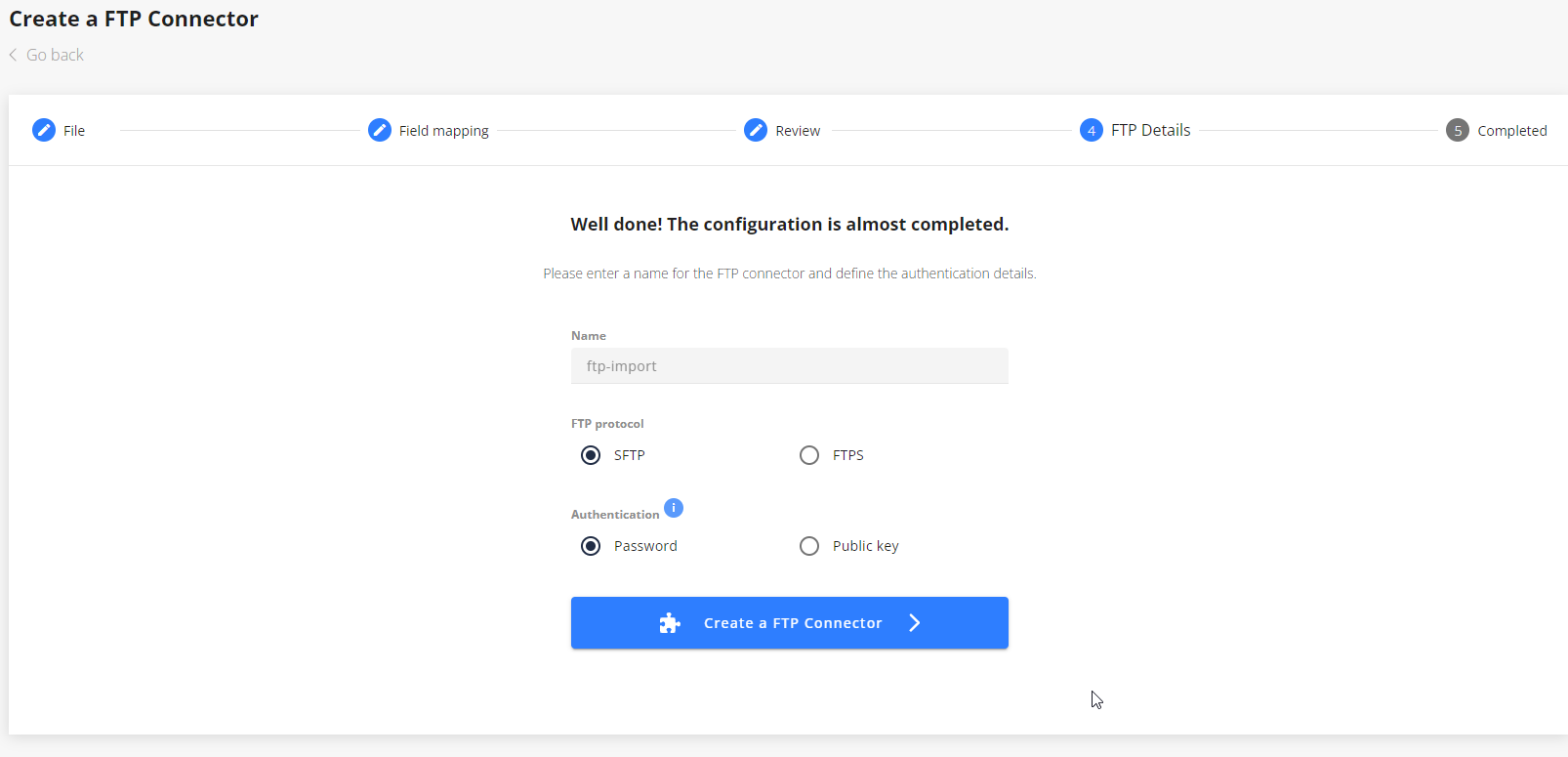
You can authenticate on Naxai FTP Connectors using:
- username and password (for SFTP or FTPS)
- or via SSH keys. The authentication uses the public and private keys to enhance the security of your file transfers. This authentication method is only supported on SFTP protocol.
How to generate SSH keys
There are several possible methods to generate SSH keys, for example, the program ssh-keygen in the command line of your Windows laptop.
You can specify where to store the public and private keys and an optional passphrase. Once the keys are generated, the public key is shared with Naxai in the FTP Connector configuration, and you can use your private keys to authenticate.
Manage your FTP credentials
Upon creation, Naxai will provide a username and a password; we recommend storing the password securely. Once the window is closed, the password is no longer available.
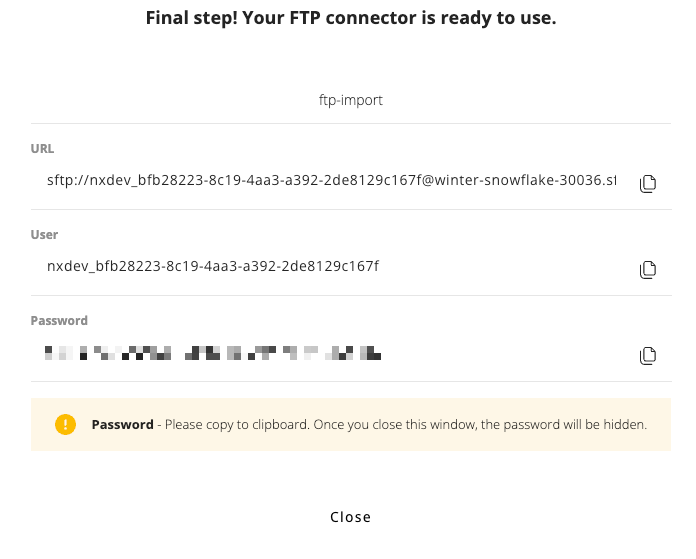
Upload your files
Using the credentials provided, you are able to upload a file on the FTP server via an FTP client, or directly from your systems.
As soon as the file is uploaded, it is automatically processed by Naxai, and your contacts are imported.
When a file is processed, it is immediately removed from the FTP server, allowing you to upload your contacts without needing to clean up the FTP folder or modify the filename between uploads.
Your access is a write-only access. This means that it's possible to upload files onto the server but not to download, read, or modify the files.
Updated 4 months ago
