Dynamic Segments
Dynamic segments (or Data-driven segments) are collections of individuals that are dynamically filled as they satisfy specific criteria. Individuals become part of the segment when they align with these criteria and exit when they no longer meet them. Such segments are valuable for categorizing people based on real-time actions and behaviors.
Create a Dynamic Segment
- Go to "Segments".
- Click "Create a Dynamic Segment"
Enter a Name and Description for the segment. These help you find the segment in the list of segments and when selecting the segment in campaigns, broadcasts, etc. - Add conditions that people must meet to join the segment.
- Click "Preview Results" to preview the people matching the segment.
- Click "Save".
When you save a dynamic segment, it takes a bit of time to build and determine the initial membership in the segment. The more contacts and complex your segment conditions, the longer it takes to build the initial segment membership. The segment is then in a "building" state and cannot be updated or deleted until the segment is computed.
Once ready, you will receive a notification in your Notifications panel
Segment Conditions
When you create Dynamic Segments, you’ll build a set of conditions determining membership in the segment—like whether a person has a certain attribute or has performed a specific action. Contacts matching the conditions enter the segment, and they leave the segment when they no longer match those same conditions.
You can segment on the following:
- Attributes
- Events
When crafting a segment, the initial step involves defining your conjunction conditions: "All" or "Any."
With "All," you're employing a boolean logic where every condition must hold true for a contact to be included in the segment. In contrast, "Any" operates as a boolean "OR," necessitating that at least one of the conditions is satisfied for entry into the segment.
For more intricate segmentation requirements, you can nest conditions using the "Add Group" feature. This allows you to construct complex logical structures such as condition_1 AND (condition_2 OR condition_3)
Be aware the conditions are case sensitive.
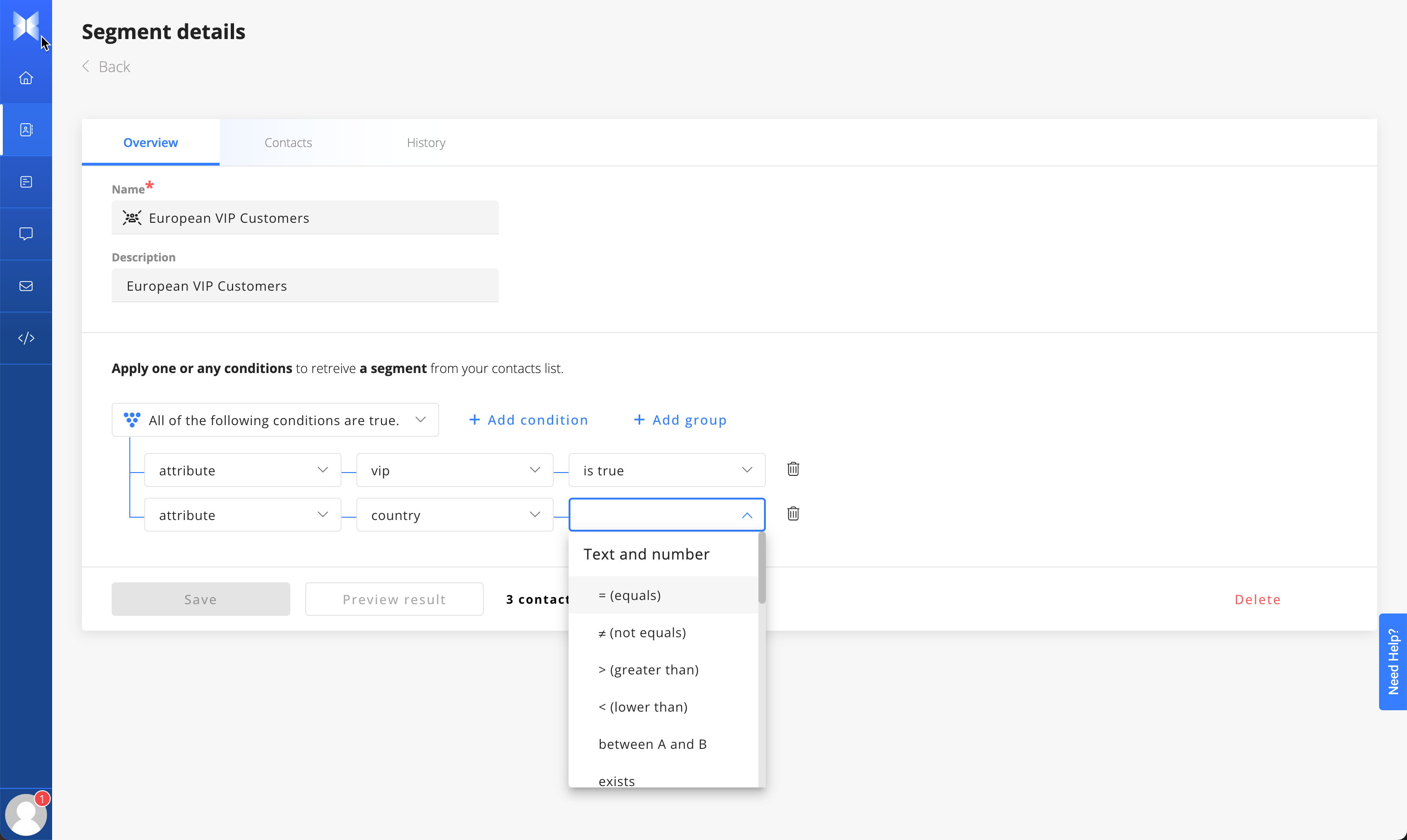
Using Groups Conditions
When creating a dynamic segment, you are presented with the choice of specifying whether a contact should satisfy "ALL" or "ANY" conditions. This corresponds to the logical concepts of "AND" and "OR," respectively.
Should you require more intricate logic, you can employ the "Group" condition to introduce further tiers of "AND" and "OR" logic within your segment. Elements within the group adhere to the same "AND" or "OR" logic you define.
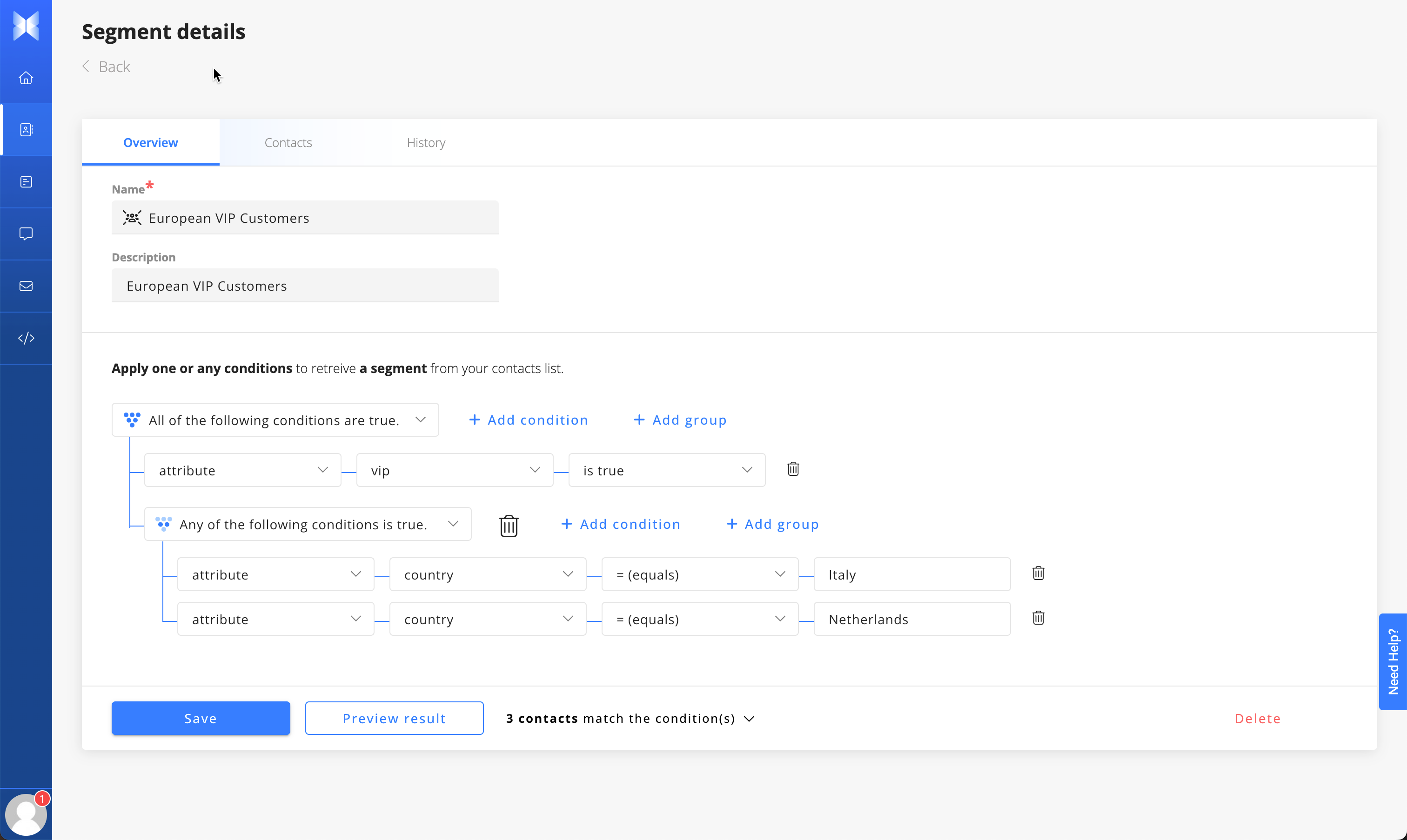
When you include a Group, you initially pick the logic for that group. However, when you add new groups, an additional drop-down becomes available, enabling you to modify the logic within that specific group.
With the example above, the condition can be translated like the following :
All contacts with attribute vip eq to true AND (country eq to Italy OR country eq to Netherlands)
Preview the result
By clicking "Preview Result", we estimate the contacts matching the conditions.
You can access the list of contacts with attributes that match the condition, offering a solution to verify the logic behind your conditions.
Edit a Dynamic Segment
You can modify the name, description, and conditions of your segment. Changing the conditions of a dynamic segment will trigger the segment to recompute, potentially impacting ongoing campaigns.
To make these adjustments, follow these steps:
- Access the "Segments" section.
- Select the segment you wish to update.
- Click to modify the segment's name and/or description.
- Update the conditions to make changes to the criteria governing segment membership.
Delete a Segment
It is not possible to remove a segment that is currently being utilized. To determine whether a segment is actively employed, please examine the "Usage" tab when viewing the segment.
To delete a segment, follow these steps:
- Access the "Segments" section.
- Select the segment you wish to update.
- Click Delete and confirm your choice.
Updated 4 months ago
