Import contacts via CSV
Importing Contacts Overview
To add or update contacts to Naxai outside of your typical integration process, you can upload CSV files.
Each row in the CSV file represents a person, while each column corresponds to a specific attribute or an event property.
Before you import contacts, ensure your CSV file is ready to import. Depending on your identifier, it must contain a column that mapsemail, phone, or externalId.
If you need to automate the import of contacts and events, you can use our API or an automatic file ingestion with our FTP Connector
CSV File Requirements
Before importing a new file, make sure it matches the following prerequisites:
- CSV format
- maximum size of
20 MB - maximum of
100columns (of which one contains your contact's unique identifier) - minimum of 2 rows (this includes at least one header and one row of data) and maximum
20000rows - the header is mandatory
- the separators supported are
,and the; - all headers must be unique
- the headers can contain only regular characters
[a-zA-Z0-9_-]
Importing Contacts
To import contacts, follow the steps below:
- Navigate to Contacts, and click on Import Contacts
- Click on New Import
- Upload your CSV File - check our CSV requirements.
- Select "import event" to associate an event with the contacts.
- Map your fields with your attributes and events if events are imported.
- Review your file and possible errors
- Import
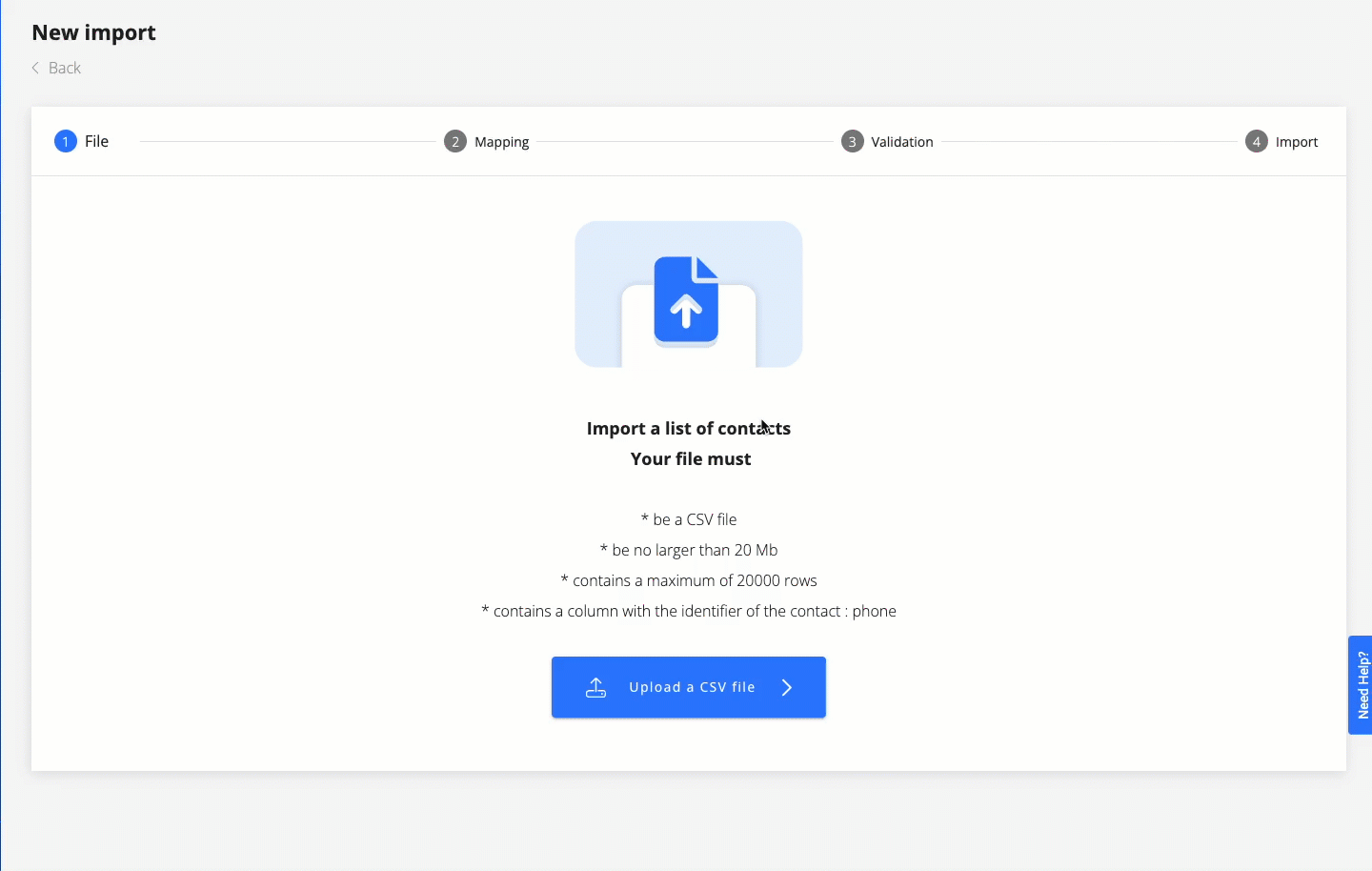
Map CSV headers to attributes
To import a CSV into Naxai and update the corresponding contacts, you need to match the headers in your CSV to the attributes for the contacts.
At least one of the attributes should represent the identifier for the contact you want to update, such as their email, phone, or externalId.
Naxai can automatically map your column names to attributes if they match. Otherwise, you can manually map them to existing attributes or create new ones.
To help you understand the data being mapped to each attribute, we sample the rows of your data for each column.
You can uncheck the column header if you do not want to import the values in an attribute.
Naxai has some reserved attributes, such as nxId, email, phone, externalId, createdAt, createdAtNaxai, smsCapable, language, and unsubscribed.
These attributes have specific purposes in Naxai and expect certain values, and some cannot be used when importing the contact.
However, you can create your custom attributes for similar purposes that are not reserved. For instance, if you want to import a column representing an email address but do not want to map it to the reserved Naxai email attribute, you can change the column name and import it as a different attribute.
Map CSV headers to event properties
When the option "import Event" is selected, you need to define the name of the event to use; this event can already exist or not.
Additionally, you can define event properties linked to your contacts.
The property name of the event will have the value of the column header and is case-sensitive.
Note that when importing an event, objects and arrays are not supported for the property of the event.
Import status
An import can have one of the following statuses:
- Preparing → the import is being initialized
- Canceled → the import has been canceled.
- Importing → the import is ongoing
- Imported → the import was executed completely.
- Failed → the import has failed.
Rows in error
A row in error can have multiple reasons, such as an invalid email address or a missing unique identifier. You can either ignore these errors and continue your import or resolve the errors in your file before importing it again.
Retrieving Imports via API
Imports can be retrieved using our API; more information can be found in our API documentation.
Updated 5 months ago
