Adding and Removing Users
As an owner or admin user, you can add, remove, and set roles for other users of your team. Your team can help you collaborate on surveys, and campaigns, help with integrations, and so on.
The Users page displays information, including who is in your account, the date they were added, when they last logged in, and their assigned role. Roles dictate the level of access users have to your account, such as editing campaigns, accessing workspace settings, and viewing account and billing details.
Add users
You can add or remove users from your account as an Owner or Admin. You can have up to 100 users.
As an owner, you can create users in the main account or in any sub account. Admins can only create users on the subaccounts they have access to.
To add users, go to the Users page and click on the Create User button. Enter the user's details and save. You can also select to which subaccounts the user will have access to.
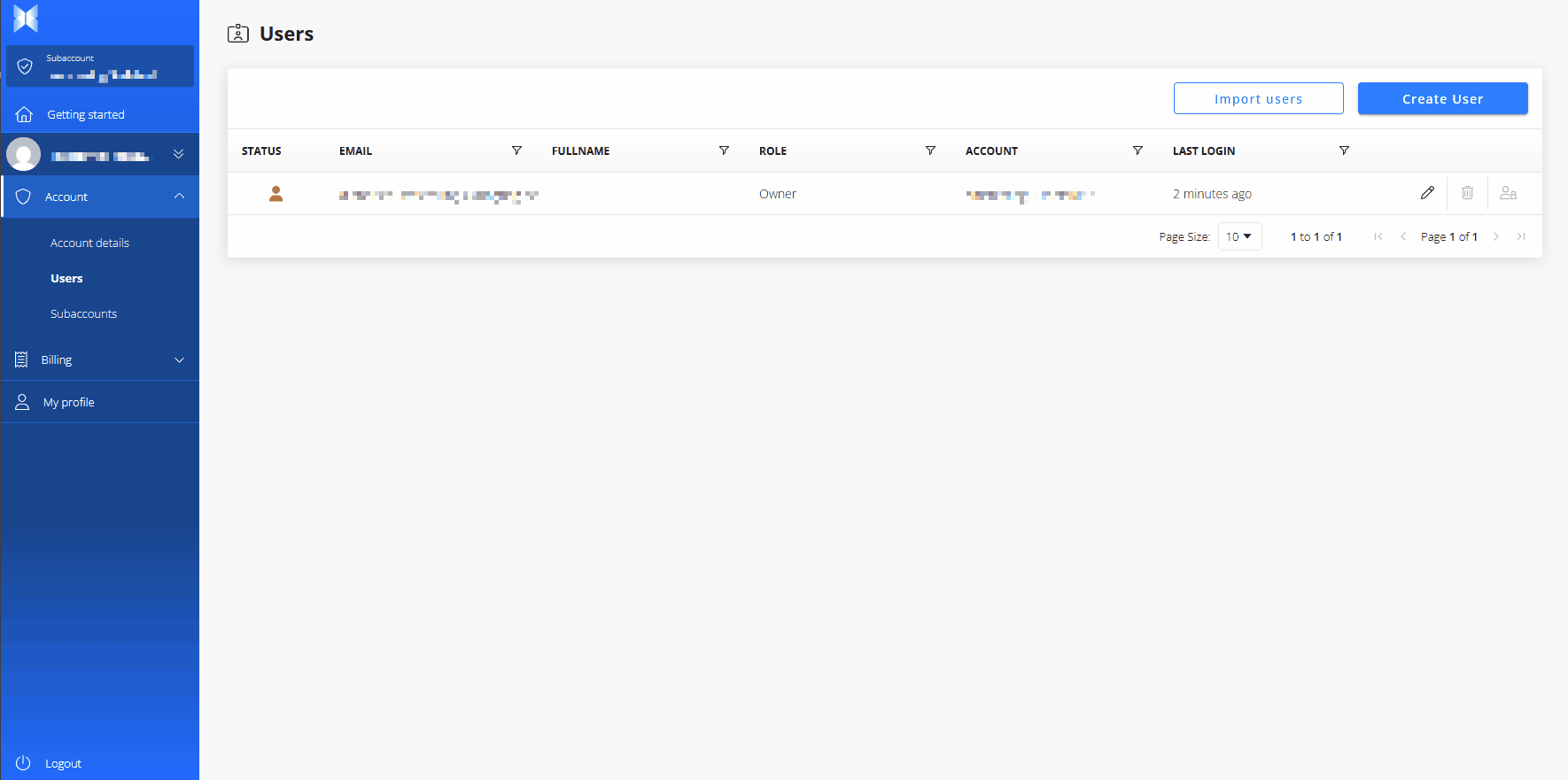
Import users
You can add several users at the same time via the "Import users" feature. Using this feature, you can import users via a CSV file. Enter the users details in the template provided by the system and import it.
In the filem you should provide.
- the email of the user
- the role of the user
- the subaccount(s) that he'll be able to access to
-
- You can provide access to several subaccounts separating their IDs by '|'
-
- the firstname and lastname of the user
- the language of the user
- the value should be provided as a ISO code in 2 characters (en,fr,nl)
Edit users
Modifying a user's details, such as their name, email address, role, and more, is possible by editing their information.
Remove users
If a member of your organization departs, removing them from your team may be necessary. However, it is essential to note that removing a user will not affect any content associated with your account. Any contributions made by the individual as a member of your account will persist even after they are removed. If you only need to change a user's settings, such as their name, email address, role, or access to a specific Sub Account, you can edit their settings instead of removing them entirely.
Step 1:
Go to Users page
Step 2:
Click Delete User icon

Step 3:
Confirm by typing Delete
Block Users
If a user is compromised, you can block it on their behalf by using the Lock icon. This option can be useful when your user is absent for a long period.
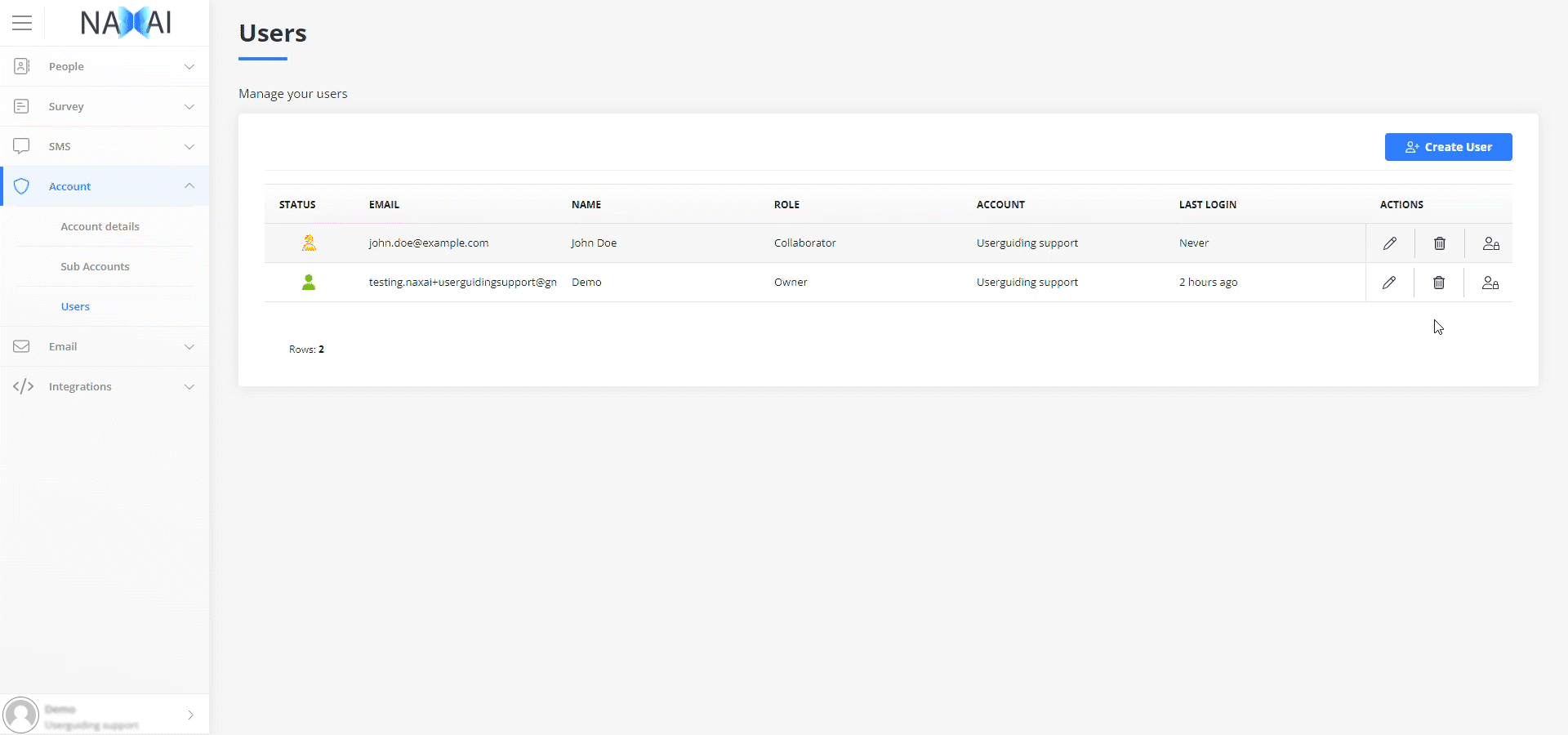
Change Owner
If you need to change the account owner, please contact our support team at [email protected]
Status of Users
Users can have 4 statuses:
- Active
The user has access to the platform. - Pending Verification
The user didn't verify his email or phone number - Blocked
The user was blocked by admin/owner, or after several failed logins. - Suspended
Naxai detected suspicious activities and blocked the user.
Contact the Naxai support Team for more information.
Updated about 2 months ago
