Manual Segments
Manual segments provide you with the capability to categorize contacts based on business rules that extend beyond the scope of Naxai. As the name implies, you will be responsible for manually including or excluding individuals from these segments, either through a CSV upload, as part of a campaign flow, or by using our API.
Create a manual segment
You have two options for creating manual segments. The first is to generate a manual segment while importing people via CSV. Alternatively, you can establish a manual segment first and subsequently add individuals to it.
To create a manual segment, follow these steps:
- Navigate to the "Segments" section.
- Click on "Create Manual Segment."
- Give a name and description for the segment, which aids in locating the segment in the list of segments and selecting it for use in campaigns, broadcasts, and other functionalities.
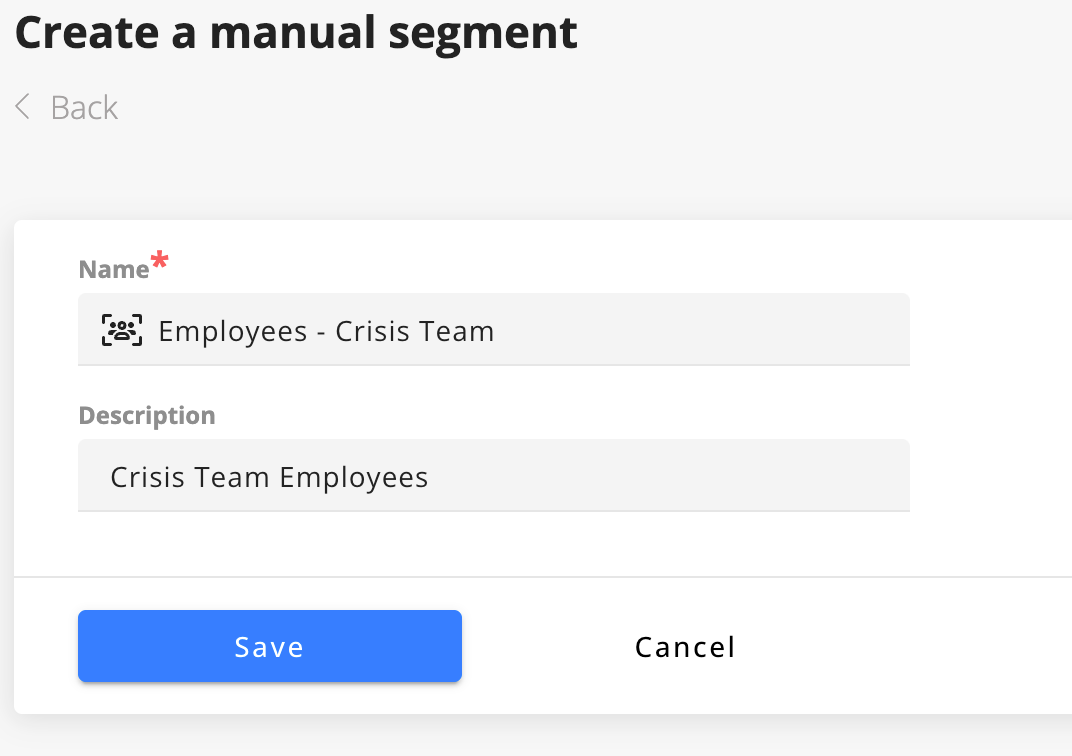
Creating a Manual Segment
Adding People to Manual Segment
Adding contacts to a manual segment using the Interface
To add or remove contacts from a Manual Segment, follow the steps :
- Go to the "Contacts" section.
- Click on the contact you want to add to a segment
- Navigate to the "Segments" tab
- Click "Add to segment"
- Select one or more segments and click "Add"
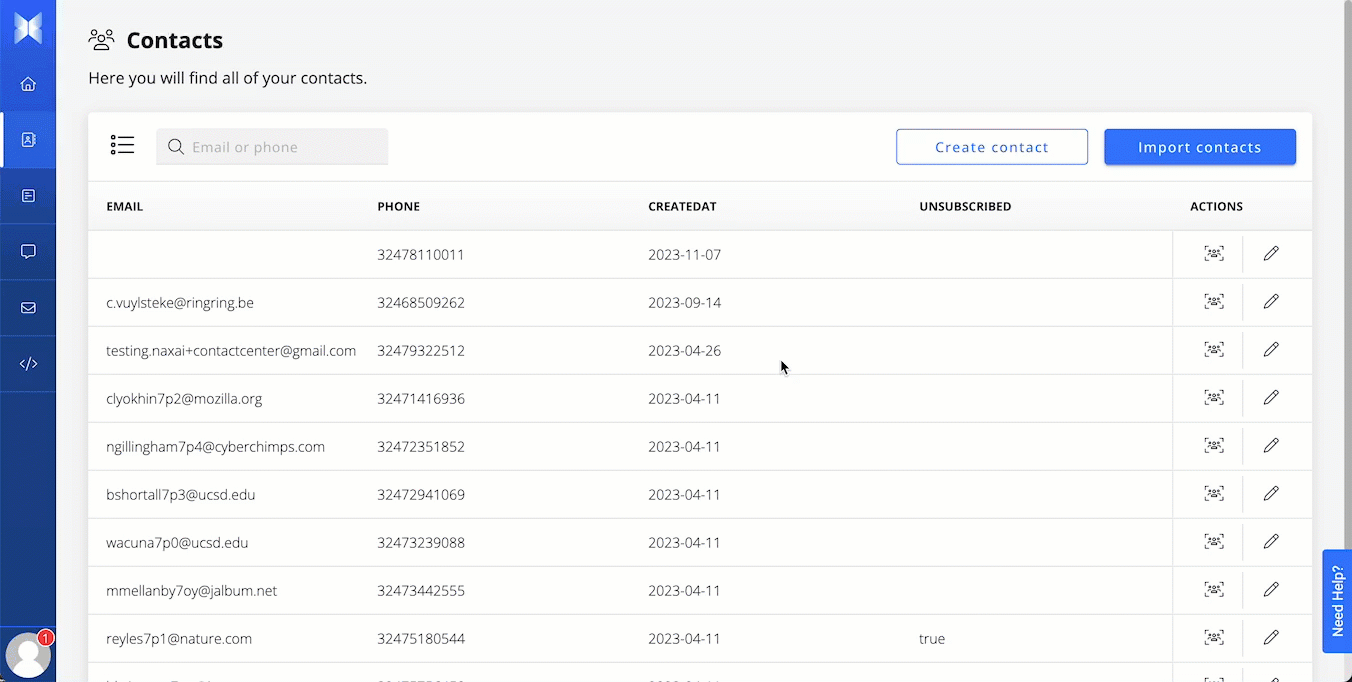
Add contact to a manual segment
Adding contacts to segment via CSV
When uploading contacts, you can add them directly in a Manual Segment.
To add contacts from a CSV to a Manual Segment, follow these steps:
- Navigate to the "Contacts" section.
- Click on "Import Contacts"
- Upload your file
- Set the mapping between your CSV column headers and your attributes
- Give a name to your import
- Associate your contacts to a Manual Segment (Optional)
Adding contacts to a manual segment using the Naxai API
Naxai offers several API endpoints to add and remove contacts from manual segments.
Review our API documentation for more details.
Edit a Manual Segment
You can modify the name and description of your segment.
To make these adjustments, follow these steps:
- Access the "Segments" section.
- Select the segment you wish to update.
- Click to modify the segment's name and/or description.
Delete a Segment
It is not possible to remove a segment that is currently being utilized. To determine whether a segment is actively employed, please examine the "Usage" tab when viewing the segment.
To delete a segment, follow these steps:
- Access the "Segments" section.
- Select the segment you wish to update.
- Click Delete and confirm your choice.
Updated 3 months ago
