Adding logic based on conditions
How to Create Dynamic Surveys with Survey Logic
Survey Logic allows you to create more personalized, interactive, and efficient surveys by adding conditions that dictate the flow of questions based on user responses or attributes. This guide will walk you through the entire process of setting up your survey logic, including the use of conditions, operators, and logical flows.
This feature will allow you to, for example:
- temporarily make the entire audience jump a question
- skip a question depending on the NPS, CSAT or CES score given, eg. asking more detailed feedback only to the respondents who gave a low score
- jump to a question or add a question depending on a contact attribute or survey data, eg. adding a question depending on the last purchase size
Accessing the Survey Logic Feature
Before starting on te survey logic, make sure to have added all the questions you wish to include in your survey, as logic will be lost if questions are added to later on. To add logic:
- Navigate to the Survey Dashboard.
- Click on the survey you want to add logic to.
- On the left panel, click on Survey Logic.
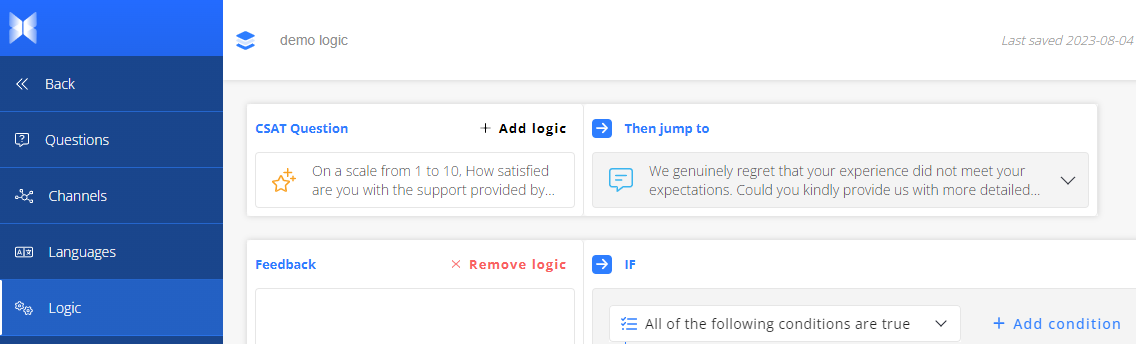
Creating Logic Rules
In the Survey Logic panel, click Add logic. You will see options for defining:
- Question: this is the question that triggers the logic rule.
- Conditions: here you can add the condition(s) that decide the flow. They can be based on the answer to the trigger question, contact attributes, or survey data
- Jump to: this is the question that will be displayed if the condition(s are met.
- Else Jump to: this is the question displayed if the condition(s) are not met.
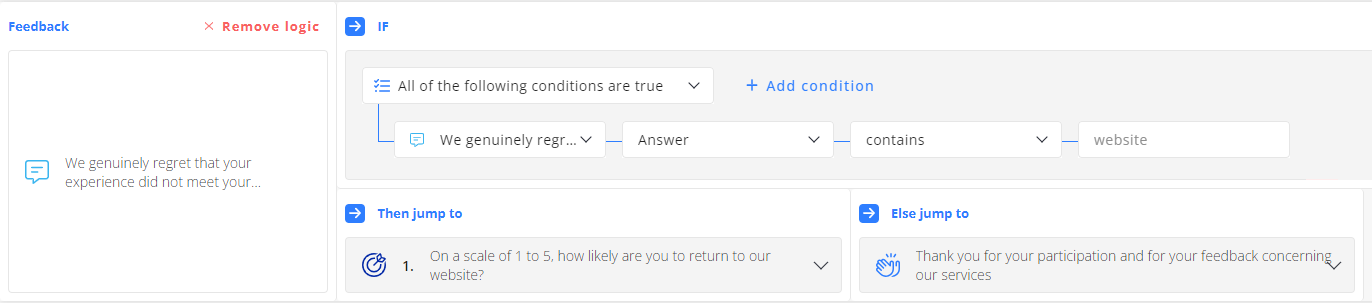
Publishing Your Survey
Once you are happy with the rules you’ve set, click on _Publish _to apply the logic to your live survey.
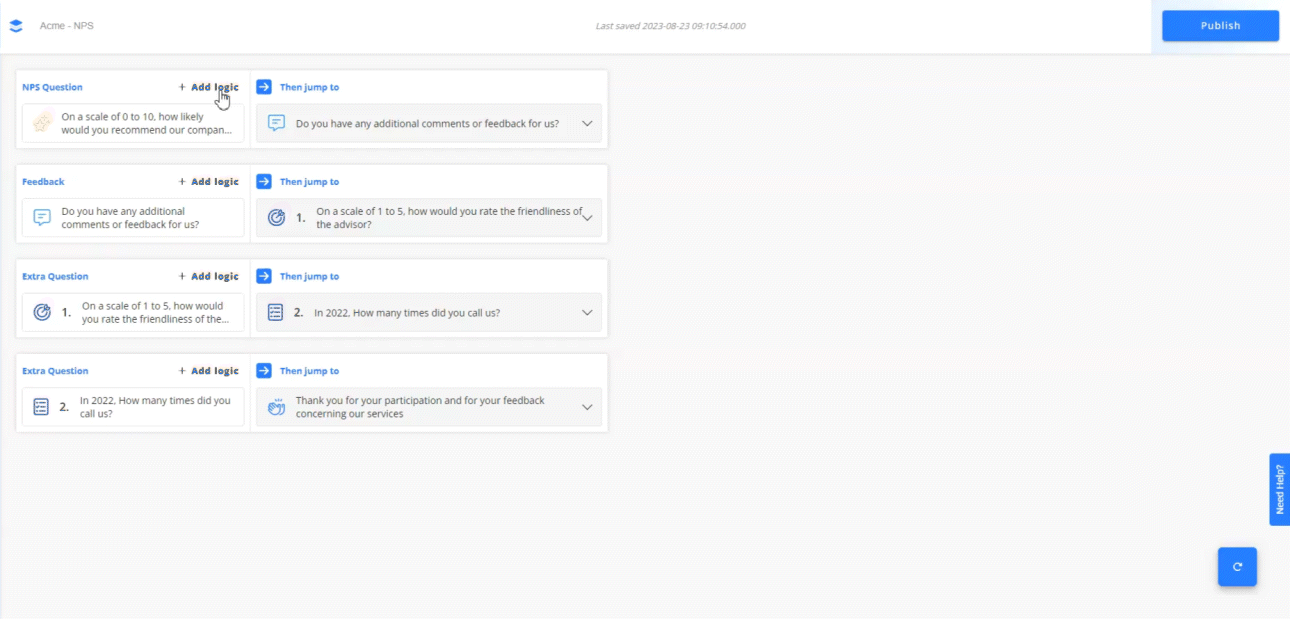
Reverting Back to Linear Logic
If you ever need to go back to a straightforward, linear flow for your survey, you have the option to revert at any time.
- Navigate to the Survey Logic panel within your survey.
- Click on "Reset" button:

This will remove all the conditions and logic rules you have set, and your survey will proceed in the order the questions were originally set up in the editor.
Updated 7 months ago
