Survey data
Before sending out a survey campaign, you can define Survey data. Survey data are metadata specific to your survey. Survey data can be all sorts of metrics that you'd like to analyze and compare within your survey results.
Difference between survey data and contact attributeA contact attribute is a characteristic or information related to a person (for example: firstname, date of birth, if the contact is a VIP etc...). A contact can answer to several surveys.
Survey data is an information related to one survey sent to the contact, for example: the customer care agent that the contact spoke to, or the process why he's receiving this survey ...).
For example, the language of a contact will remain static and is linked to the contact, whereas the call reason can be different for every call of that same contact.
A couple of examples of survey data include:
- If a contact center wants to review how agents and teams perform, a survey could be sent after each interaction with the agent. This survey will typically contain the survey data: agent and team.
- If however the reason of the call is important to analyze, this could be survey data.
Consequently, this will enable you to measure any influences of these survey data on your results using the reporting.
How to define survey data
First of all the survey data needs to be configured for the survey.
Step 1
Navigate to your survey Dashboard, and go to the Survey data tab.
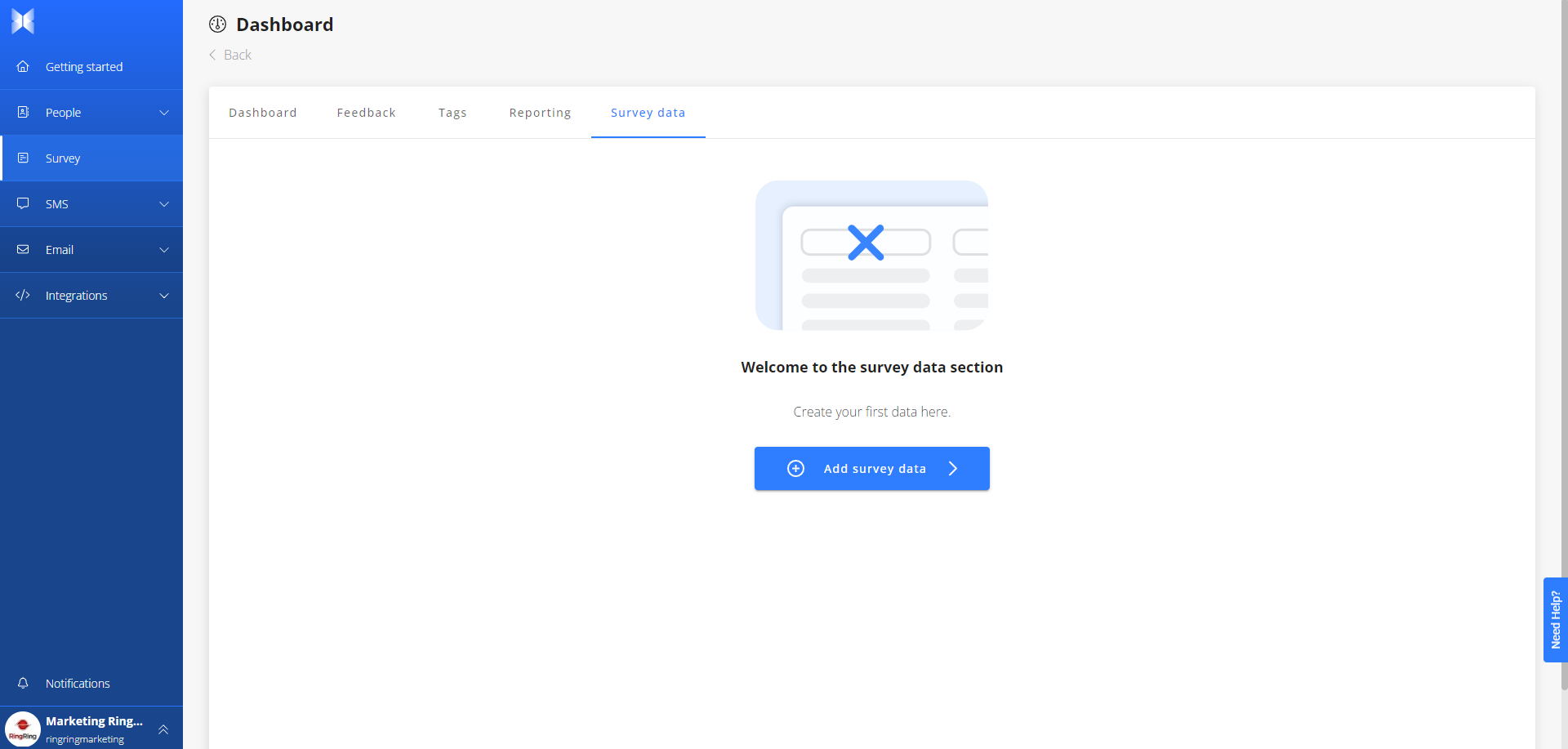
Step 2
Click on Add survey data and fill in the fields.
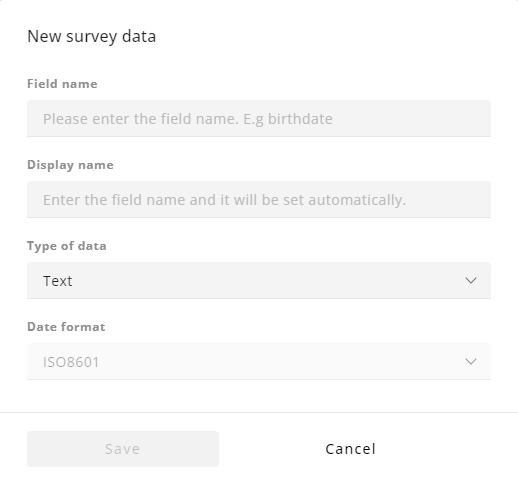
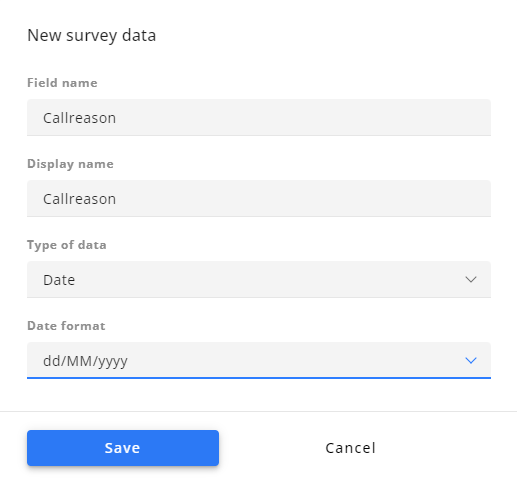
Your survey data has now been added. You can edit or delete the data by using the buttons on the right.
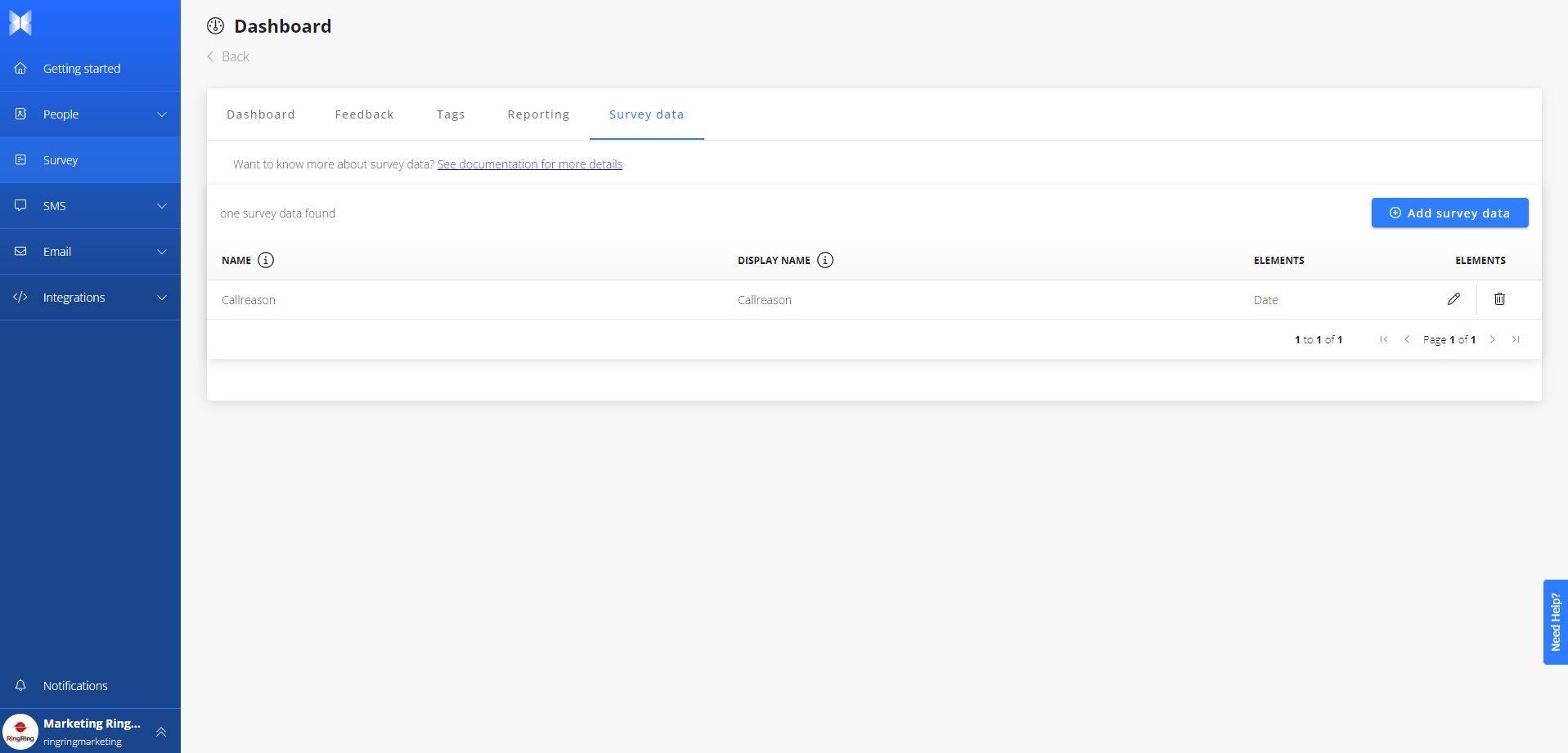
Updated about 2 months ago
