SMS Automation
Streamline operations with incoming messages automation such as email forwarding, auto-replies, and more
Automations offer a powerful way to create two-way interactions with your customers or to trigger workflows and actions based on keywords in message responses.
Each automation must include at least one Action, and you can define specific conditions related to the incoming messages.
Conditions
Automations are activated when certain conditions are met, which can be either a single requirement or a combination of several, depending on the user’s needs. This article outlines the different types of conditions available for triggering automations.
Destination Number
You can restrict the automation to run on one or more dedicated numbers in your account (if any are configured), or allow it to apply to any of your numbers.

Origin Number
You can restrict the automation to run only for SMS received from one or several phone number(s).
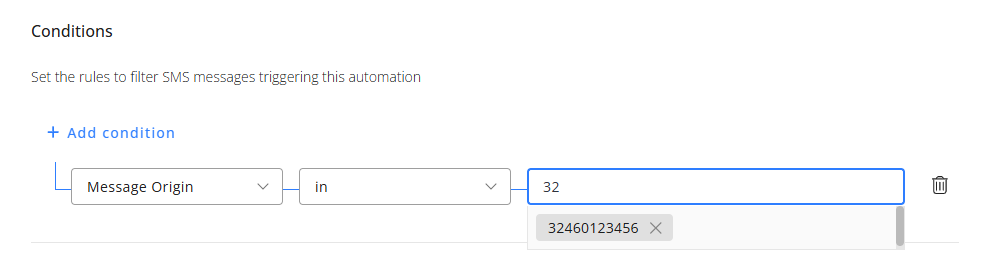
Message content
You can define your keywords using inclusion, exclusion, or message prefixes. In simple terms, this means your automation can be triggered if:
- The message contains a specific keyword (or any keyword from a predefined list)
- The message includes all keywords from a predefined list
- The message does not contain a specific keyword (or any keyword from a predefined list)
- The message excludes all keywords from a predefined list
- The message starts with a specific keyword

Message Broadcast
You can restrict the automation to run only for SMS received as replies from specific SMS Broadcasts.

Date and Time received
You can control when the automation runs by defining a specific date and time window in which messages must be received to trigger it, or by setting a designated start or end point for the automation.

Actions
You can add up to 10 actions per automation.
Overview of the possible Actions
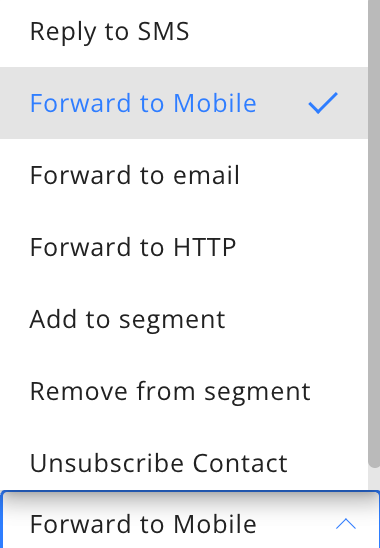
Reply to SMS
For sending an automatic reply to the SMS.
Select a Sender Service, if not yet created: you need first to create one Sender Service.
Type your text, or use an existing SMS Template.
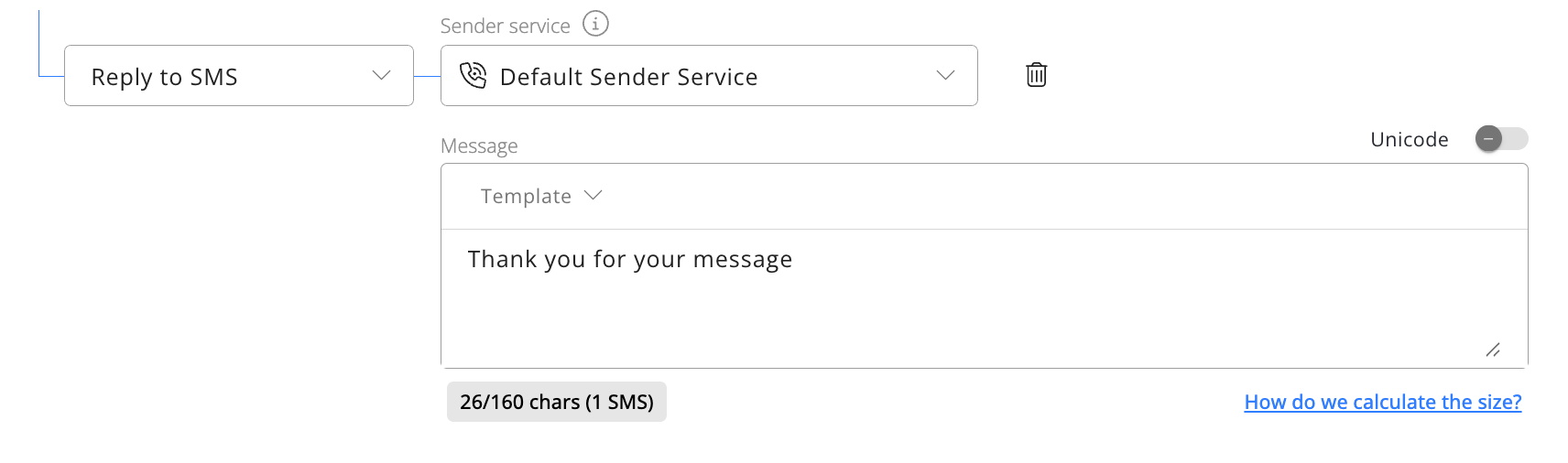
Forward to Mobile
Used when the original message must be forwarded to another mobile phone number.
Use a configured Sender Service, you can create a Sender Service and type in the phone number.
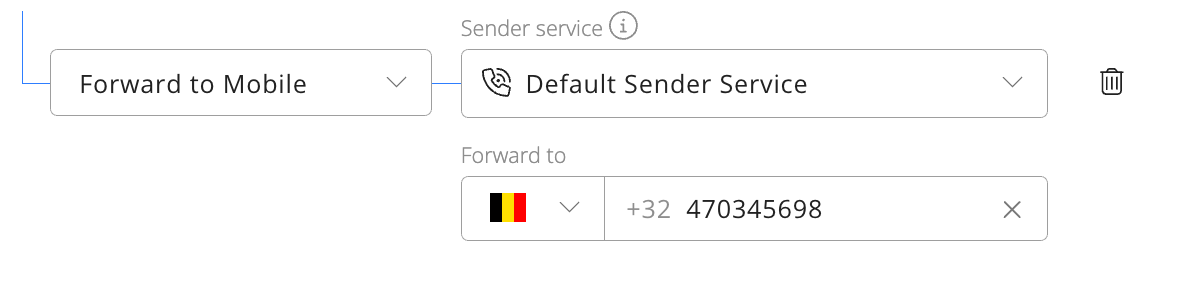
Forward by Email
To forward an SMS to an email address.
The Email will be sent from {phone_number}@automation.naxai.com, E.g. [email protected]
The Subject of the email sent is : "SMS FORWARD FROM {phone_number} RECEIVED AT {timestamp}"

Forward to HTTP
Used to forward incoming messages to an HTTP destination.
LimitationsForward to HTTP performs a single request, regardless of the outcome of the HTTP response.
If you need a more advanced way to send incoming messages to an HTTP destination, visit our integrations Webhook.

Add to Segment & Remove from Segment
You can add or remove a contact from one segment.
If the phone number belongs to an existing contact, it will be added to or removed from an existing manual segment.

Unsubscribe Contact
To unsubscribe a contact. If the phone number is not assigned to a contact, the contact is created with the unsubscribed flag set to true.
STOP and Suppression ListsNaxai is automatically adding phone numbers in the suppression list if the mesage contains STOP or equivalent keywords, see suppression list for more details.
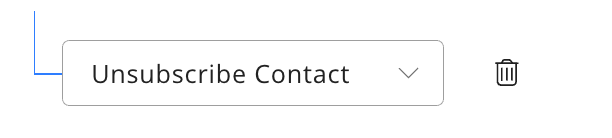
Updated about 2 months ago
