Edit a survey
The Naxai editor offers the possibility to customize your survey questions and design, in order to match your brand and get the responses you want from your customers.
The central part of the screen gives you a real-time preview of how your audience is going to perceive your survey. When you make changes in the different tabs, the central frame in the editor is automatically updated to reflect those changes.
You can also navigate through the different chosen channels, the languages and switch between a desktop and a mobile view to ensure a seamless experience on different devices.
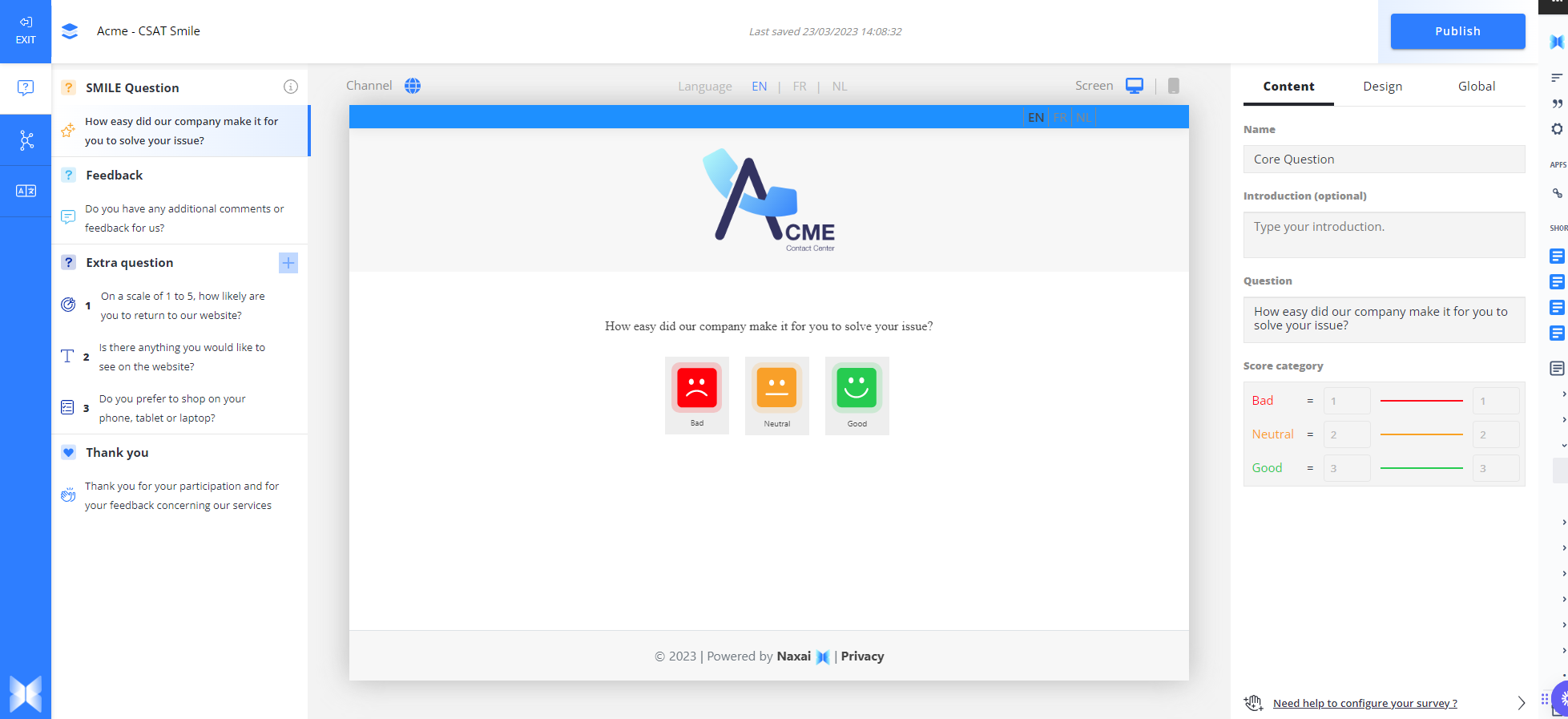
Customize survey questions
The left panel in the editor shows your survey questions. The first question shown in the left panel will always be your score question, followed by a feedback question. Dependent on the subscription you have, you can then add up to 10 extra questions, which can be free text, choice or selection questions. End of with a thank you message to thank your audience for their time and feedback.
Branding and personalization
The right panel gives you the possibility to adapt the content of the questions. You can add custom variables to your questions and answer options to personalize your survey, such as a name, phone number, email address, or other details that you have collected from your customers.
The design tab in allows you to customize the visual design of your survey. You can change the colors, fonts, and backgrounds to match your brand and create a professional look.
If the font selected is not available on your device, the preview of the survey will be displayed in the font Open Sans
The global tab enables you to make changes to the overall design of your survey, including the primary color, webpage title, and logo. These changes will be applied globally to your survey, ensuring consistency and brand recognition throughout.
Updated about 1 month ago
