Calendars
Calendars are predefined Time windows used by Naxai applications to ensure messages or calls are not sent outside appropriate hours.
How it works
When a calendar is used by an application like SMS Broadcasts, SMS API, we evaluate the following :
- If the current date is in the exclusion list, then the message/call is sent to the next open time window
- If the current day and/or time are not within the defined time window, then the message is postponed to the next time window.
Here are some examples:
You defined a calendar with a time window: Monday to Friday from 09:00 to 17:00
If you want to send a message on a Monday at 14:00, the message is sent directly.
If you want to send a message on a Saturday at 14:00, the message will be sent the next Monday at 09:00.
You defined a calendar with a time Window: Monday to Thursday from 09:00 to 17:00 and an exclusion date set to 2025-12-25 (Thursday).
If you want to send a message on Wednesday, 2025-12-24 at 18:00, the message will be sent on Monday, 2025-12-29 at 09:00.
Because Wednesday at 18:00 is outside, the next day is Thursday, but the date is in the exclusion, then the next available day is Monday at 09:00
Configure Calendars
To configure your time windows or calendars, navigate to the menu and select Calendars.
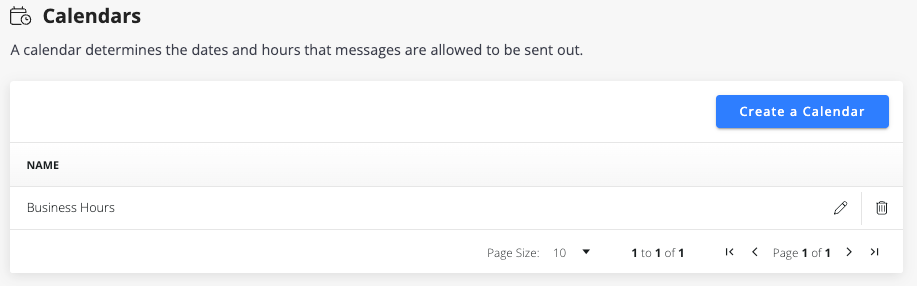
Provide a name to your calendar and a Timezone.
You can use a weekly schedule or a daily schedule, select the days, and provide a time range. Finally, you can add a second time range if required.
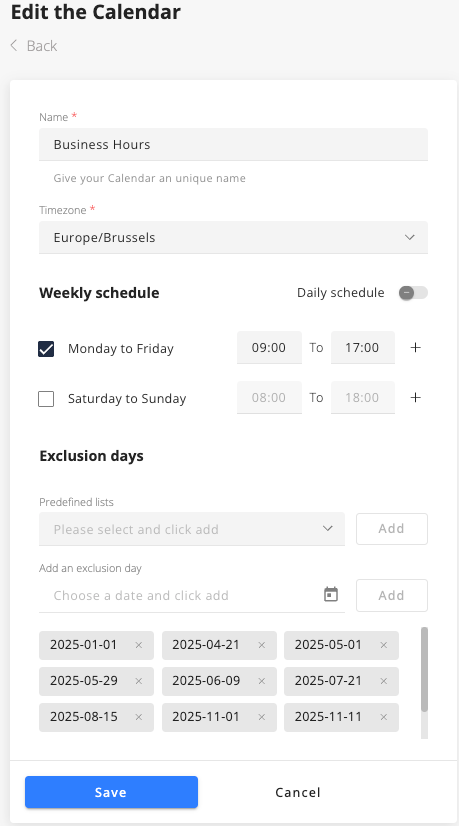
Optionally, you can add exclusion days, such as public holidays (we provide a default list of Public holidays for Belgium and France).
You can add or remove individual dates directly from the interface.
Updated 5 months ago
