SMS Broadcasts
SMS Broadcasts enables you to deliver large-scale, personalised messages. It supports scheduling, launching, and tracking one-way campaigns, with features such as templates, file uploads, and delivery monitoring.
Accessible via the Naxai web interface, SMS Broadcasts allows you to send messages to predefined recipients, uploaded contact lists, or targeted audience segments.
SMS Broadcasts module allows you to:
- Set up a one-way campaign using a step-by-step interface.
- Upload and send messages to recipients from a file.
- Use templates to speed up message creation.
- Personalize messages with placeholders and attributes from Contacts.
- Schedule messages and define delivery windows using Calendars.
- Monitor delivery and performance through built-in analytics.
- Spread messages over a period of time.
Create New SMS Broadcast
Log in to the Naxai web interface, navigate to SMS, then SMS Broadcasts, and select the source of recipients to use.
You can add recipients from People, or use an existing file. To upload a file, please refer to the File requirements below. When uploading a file, you must provide the column containing the phone number.
Provide a name for the SMS broadcast, select a Sender Service (don't forget to use a Sender Service for Marketing if you create a Marketing action), and type your message.
When using a file, ensure it meets the requirements outlined below.
You can use the personalization with Liquid syntax to create personalized messages.
A preview of the first three messages is shown on the right panel.
When using personalisation, the size of the messages (and the number of SMS parts) is estimated, see the Character Support section
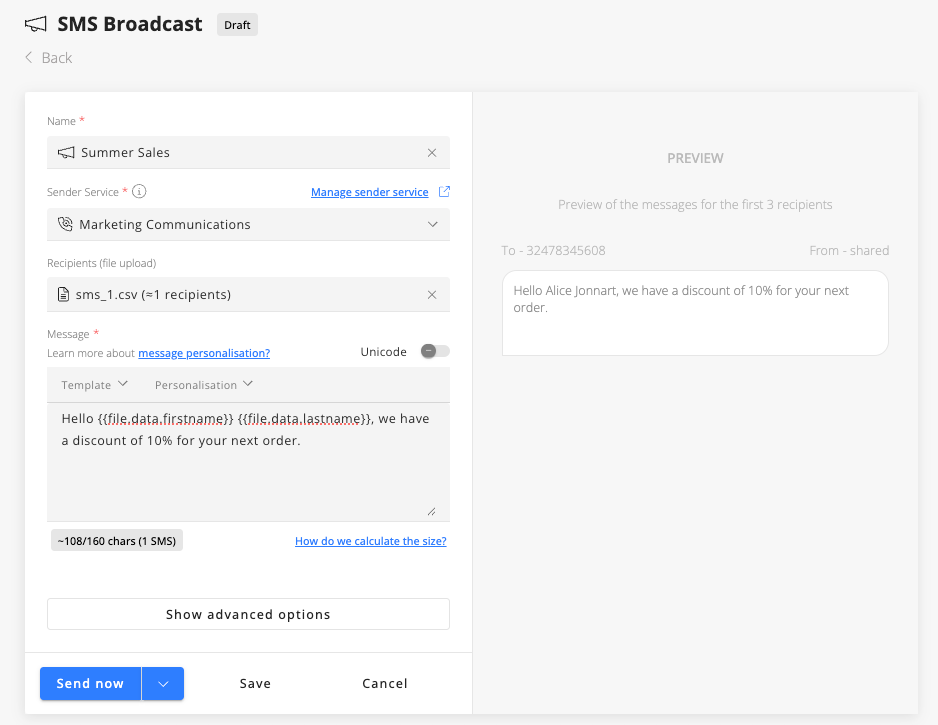
Advanced options
Some advanced options are available to :
- Send the SMS broadcast in a specific time window
- Limit the number of SMS parts (to limit the cost)
- Deduplicate the recipients when using a file
- Spread the SMS Broadcast over a period of time
- Set a custom validity period for the message
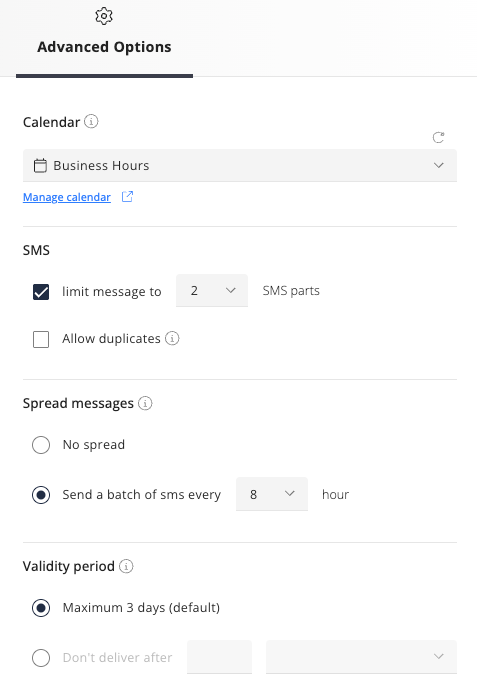
You can control when messages are sent by configuring time windows through the Calendars module, helping to avoid delivery during inappropriate hours.
Additionally, you can limit the number of SMS parts per message. For instance, setting a limit of one part will truncate the message at 160 characters (or 70 characters for Unicode messages).
To prevent overwhelming your call centre—especially when including a phone number in the message—you can spread the SMS Broadcast over a defined period. This can be set for up to 24 hours, and will respect the time windows defined in the selected calendar.
If spreading is enabled, you’ll also have the option to pause or cancel the broadcast as needed.
Pausing, canceling and resuming broadcastsWhen pausing a SMS Broadcast, you must resume or cancel it within 3 days otherwise it's automatically canceled.
If a broadcast is canceled, you are not able to restart partially the broadcast.
By defining a validity period, you instruct Naxai and the carriers to stop attempting message delivery after a specified time. Please note that this feature is not supported by all carriers and should be treated as a best-effort capability.
Scheduling Messages
Your SMS Broadcast can be scheduled by selecting the additional option "Send later"
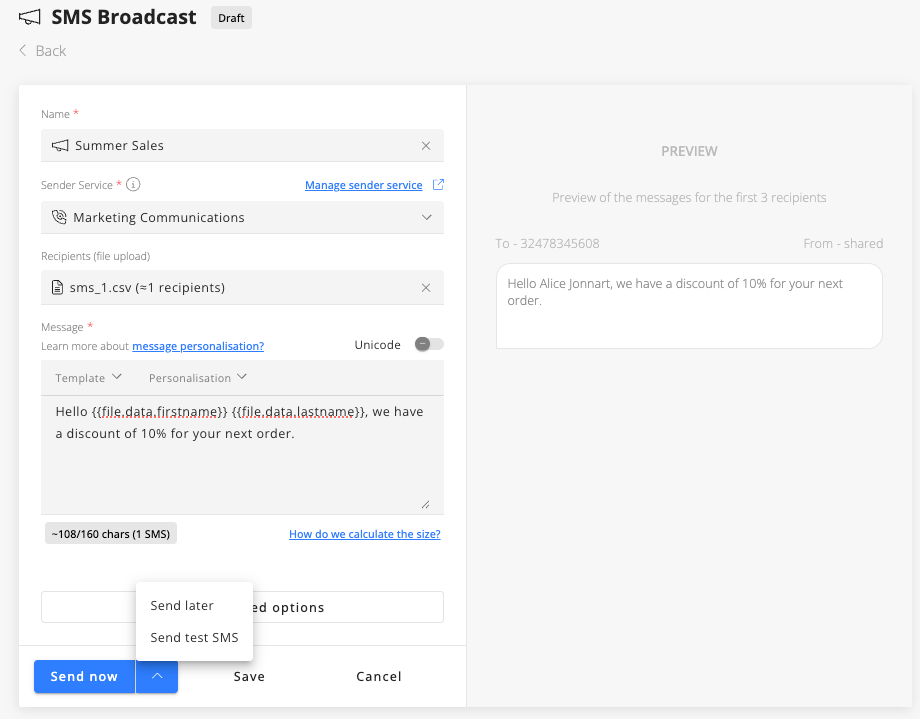
You can choose a future date, up to a maximum of 7 days in advance.
TipIf you need to schedule later, you can first save your SMS Broadcast and then later schedule it.
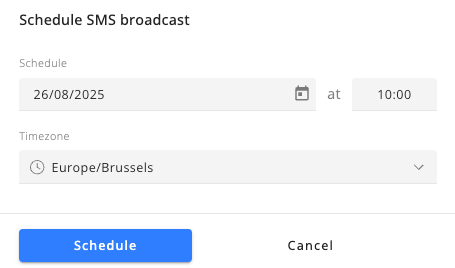
Testing SMS Broadcasts
Before sending the SMS broadcast, you can test it by sending the message to an existing contact.
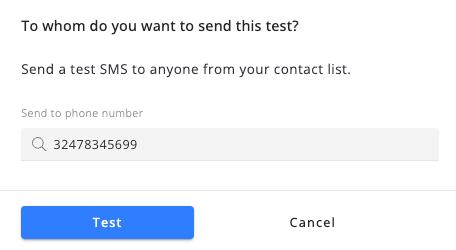
Sending the SMS Broadcasts
Click on Send now to send your broadcast or click Save to save your broadcast as a draft that can be reused later.
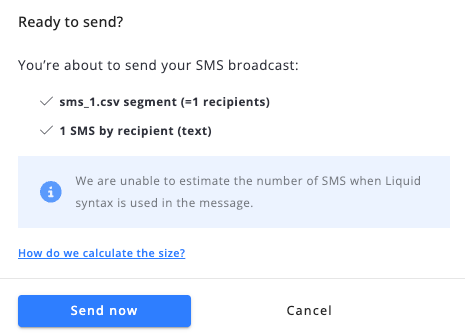
File Requirements
The uploaded file must comply with the following criteria:
- Accepted format: .csv
- Maximum file size: 50 MB
- Maximum number of lines: 150000
- The file must have a header, and the column header must only contain alphanumeric characters, including the underscore.
- The file must have unique header names
- The file must include at least one column that can be mapped to phone numbers.
Review SMS Broadcasts Analytics and Deliverability
When SMS Broadcast is saved or sent, you can access it directly when navigating to SMS Broadcasts.
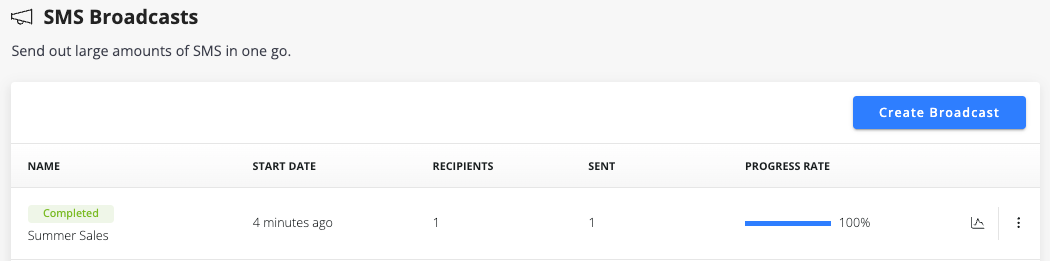
You can rename or duplicate an existing broadcast and access the dashboard of deliverability. When an SMS Broadcast is in progress, you can pause and then resume or cancel the SMS Broadcast.
You can access the details of messages sent and their deliverability status.
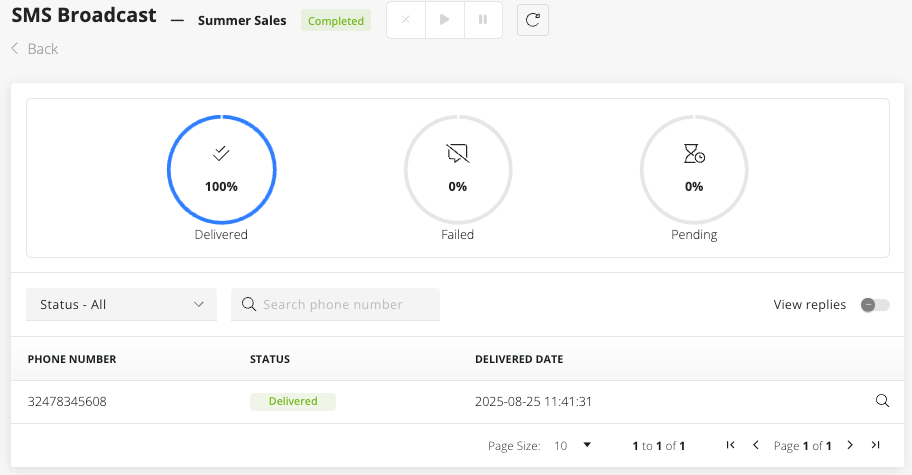
Getting details for a message
You can get a detailed overview of a message by clicking the phone number in the table.
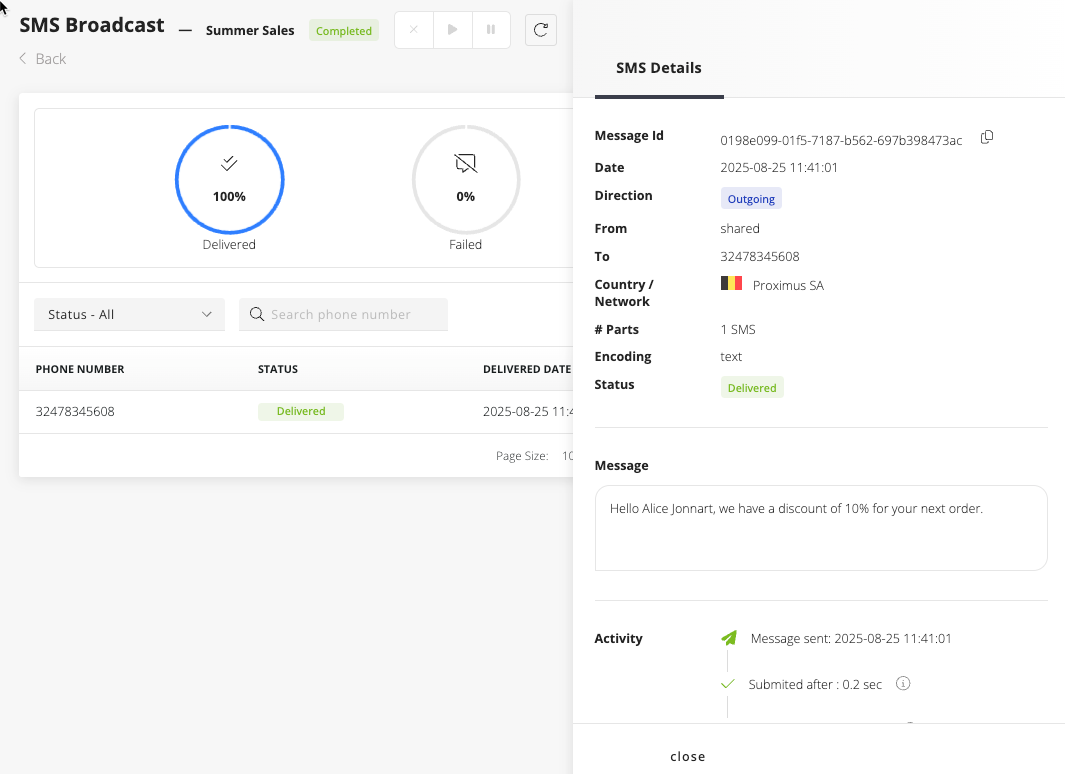
Updated about 2 months ago
