FTP to SMS
FTP to SMS allows sending an SMS whenever a file is uploaded to an FTP server.
With Naxai, you can import SMS via FTP. You need to upload a CSV file to the FTP server provided by Naxai, and your SMS will be sent based on its contents.
FTP Connectors overview
FTP Connectors are used for automating file imports. They facilitate the import of SMS messages.
Each FTP connector is linked to a specific file format and mapping. When importing SMS from multiple source files, you must configure an individual FTP connector for each file.
Naxai offers two types of FTP servers: SFTP and FTPS. Each FTP connector has an FTP URL, username, and password, or a Public Key for authentication.
Create your FTP Connector
With Naxai, you can define and create credentials to upload your files securely to Naxai FTP folders.
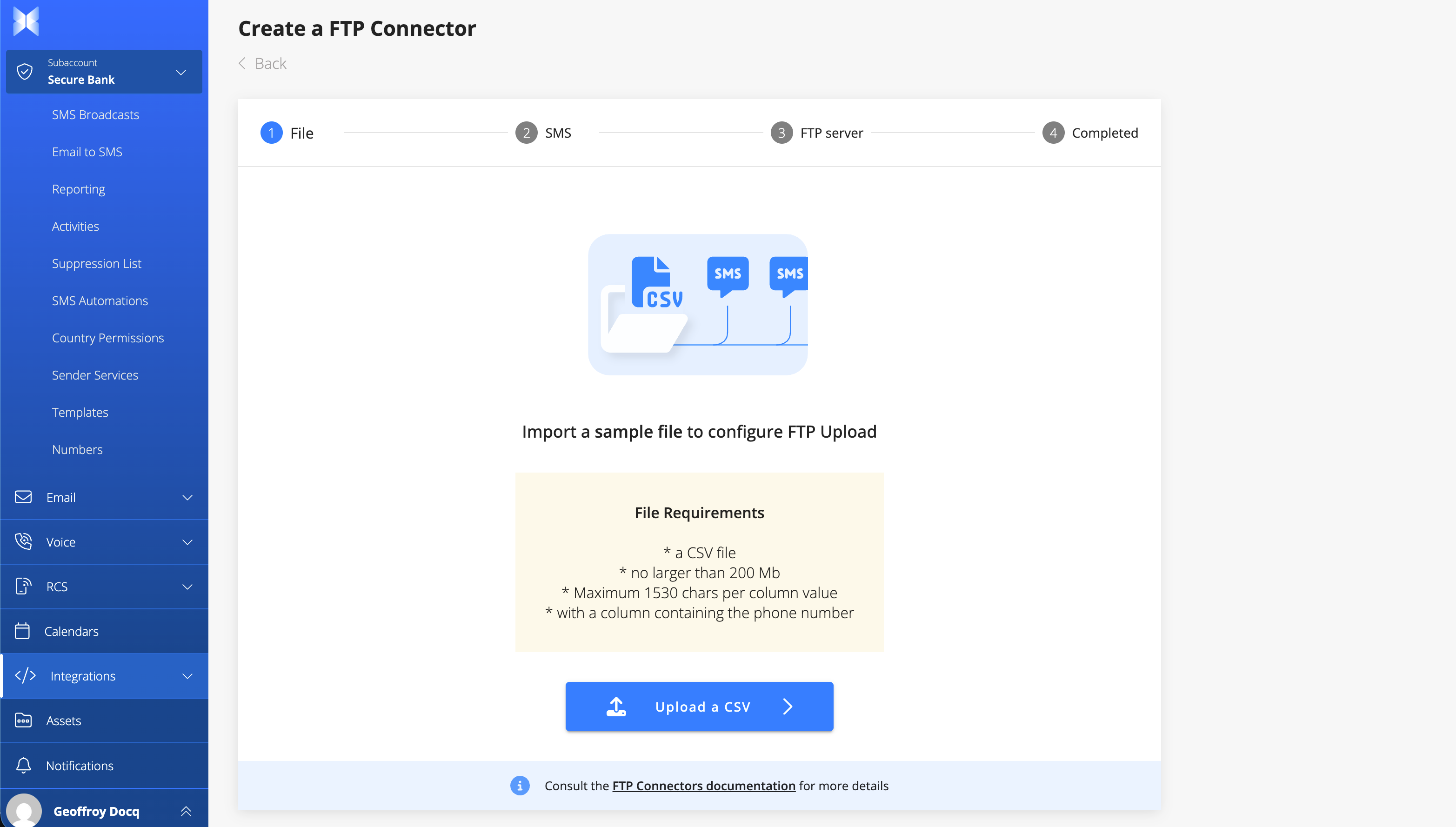
Map the mobile phone number
The first step is to upload a sample file to identify the column used for the Mobile Phone Number.
At this step, only the file headers are important as you define the expected format of each file uploaded to the FTP.
Naxai will automatically detect whether you have a column named phone, phone number, ...
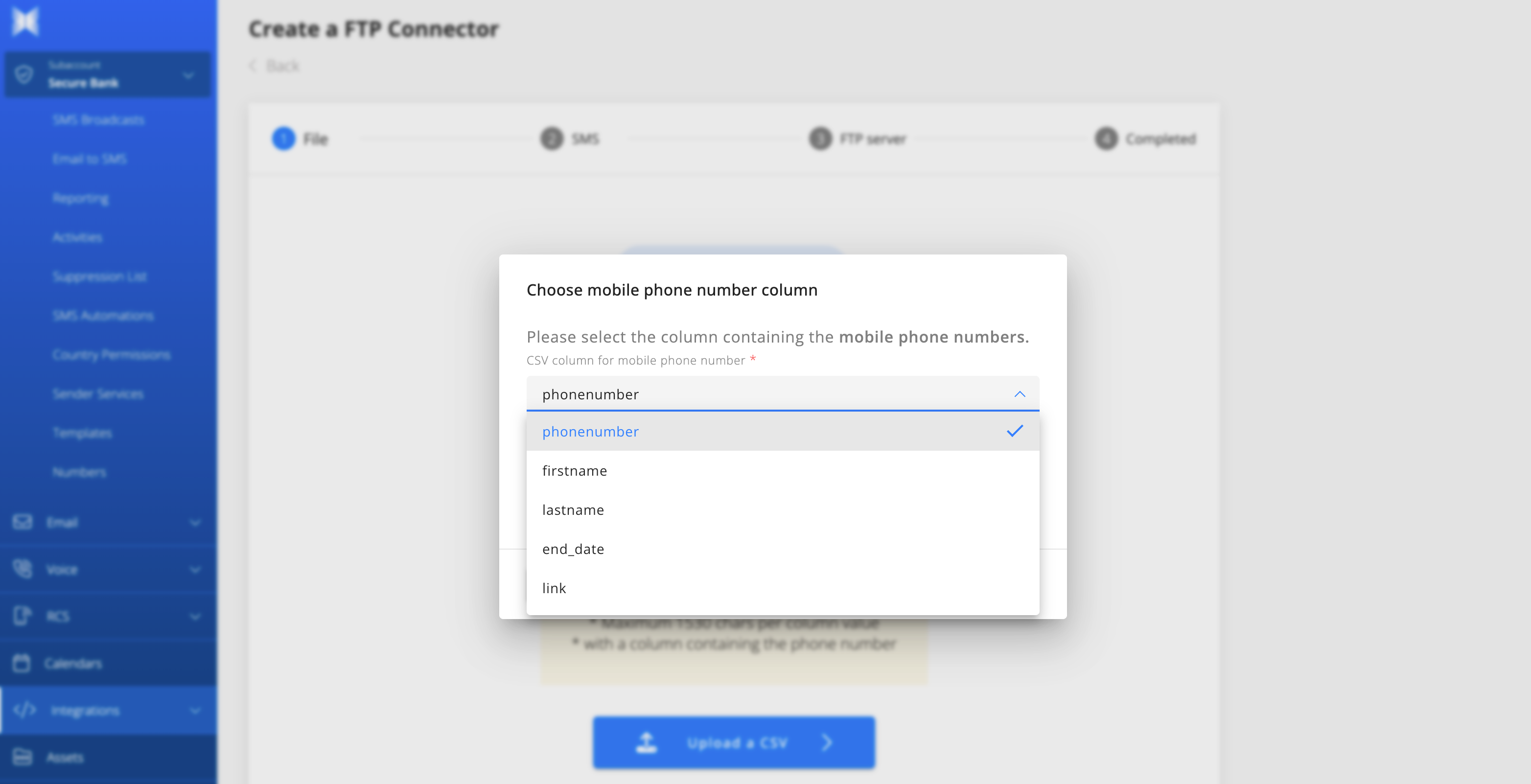
Compose your message
Configure and compose your message.
You can use personalization and Liquid Syntax and access the content of your file.
Naxai will preview the first 3 messages.
Don't forget that nothing will be sent at this stage; you only configure it.
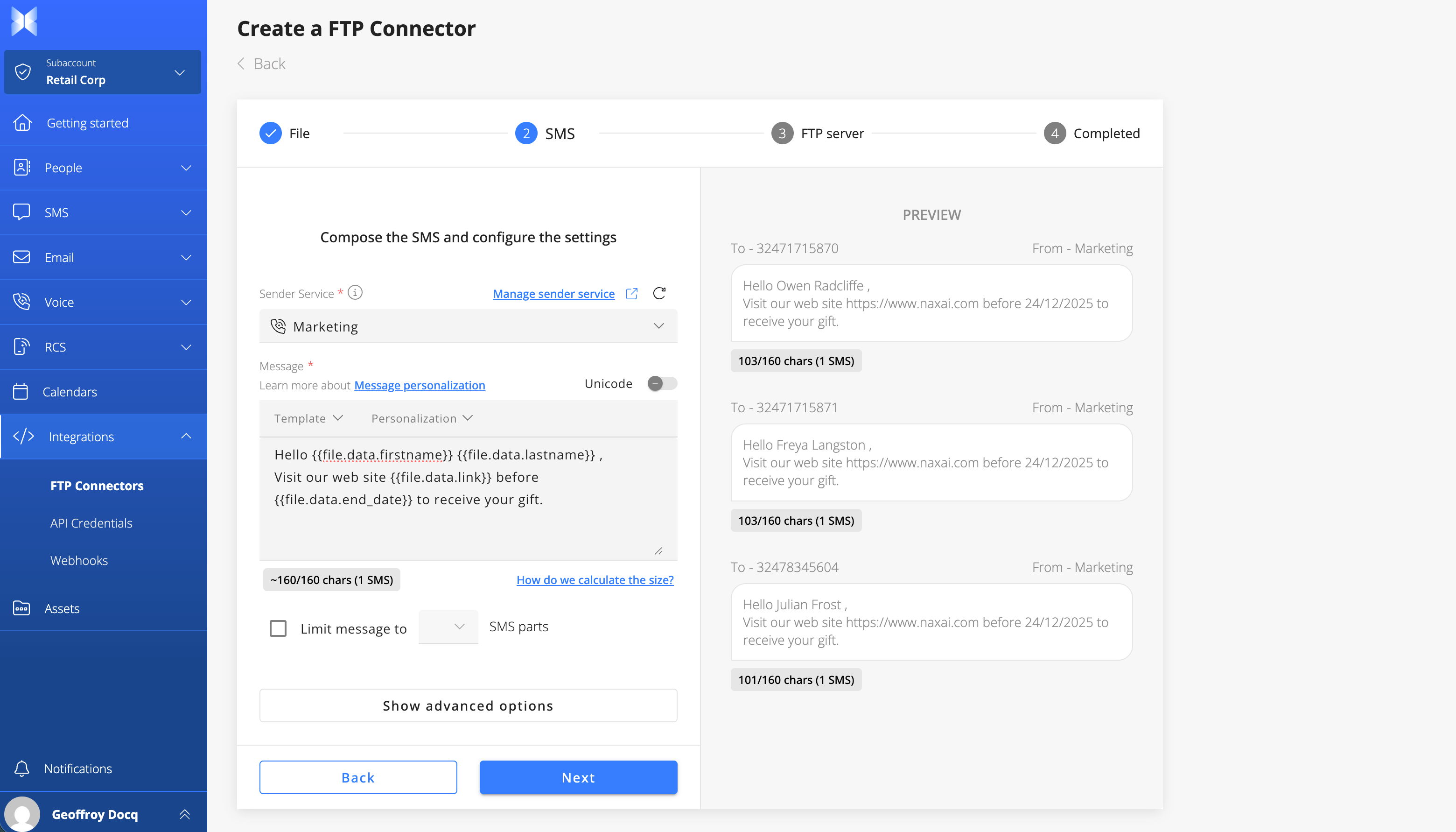
Access to advanced options to :
- Use a Calendar to ensure messages are sent during a specific time period.
- Deduplicate the file based on the recipient phone number
- To avoid sending multiple messages to the same destination.
- Deduplicate across files for a period of days defined.
- To avoid sending several messages to the same recipient during a period of time
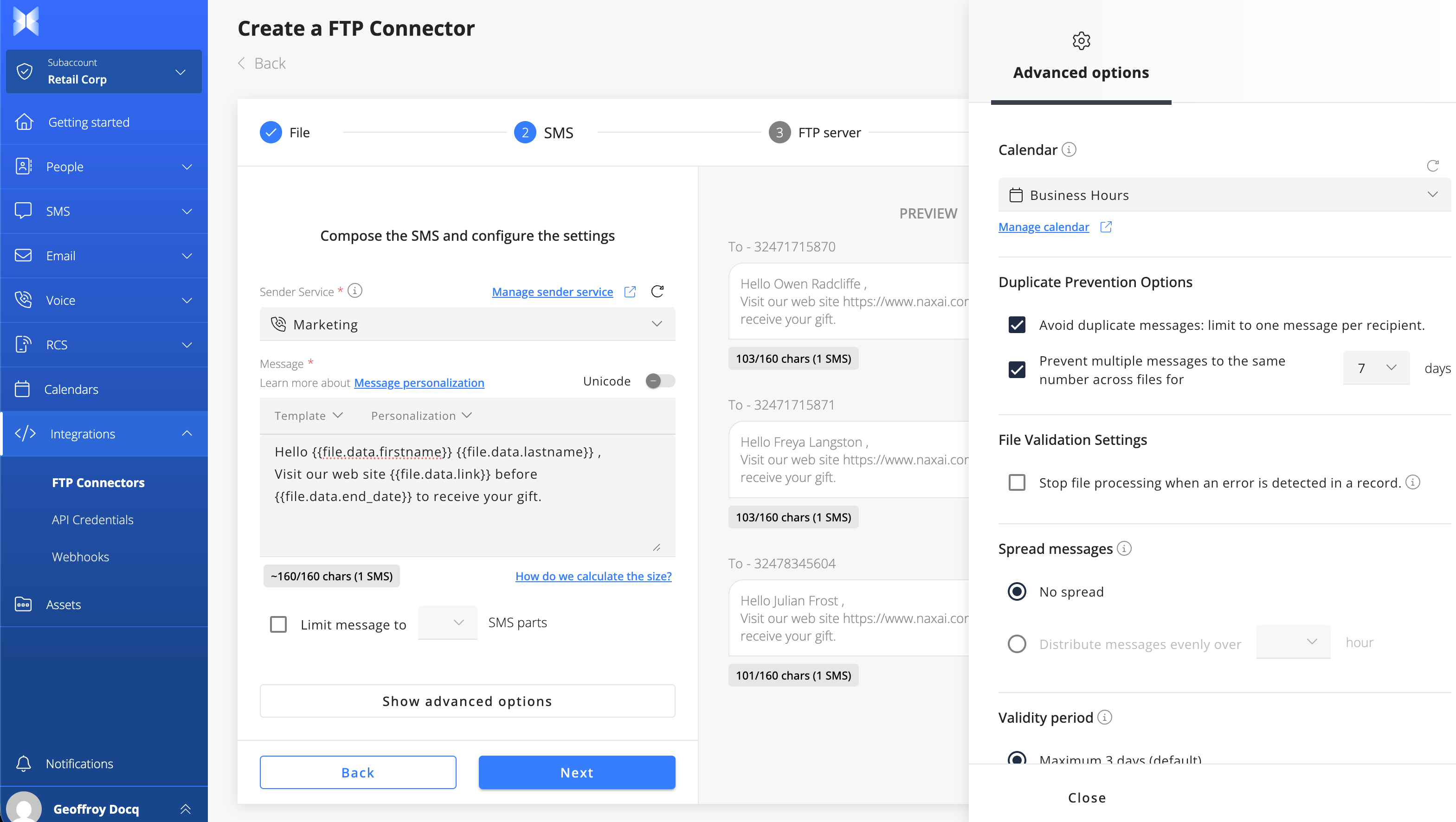
Define the protocol and authentication method
The next step is selecting which protocol and authentication method you want to use.
You can authenticate on Naxai FTP Connectors using:
- username and password (for SFTP or FTPS)
- or via SSH keys. Authentication uses public and private keys to enhance the security of your file transfers. This authentication method is only supported on the SFTP protocol.
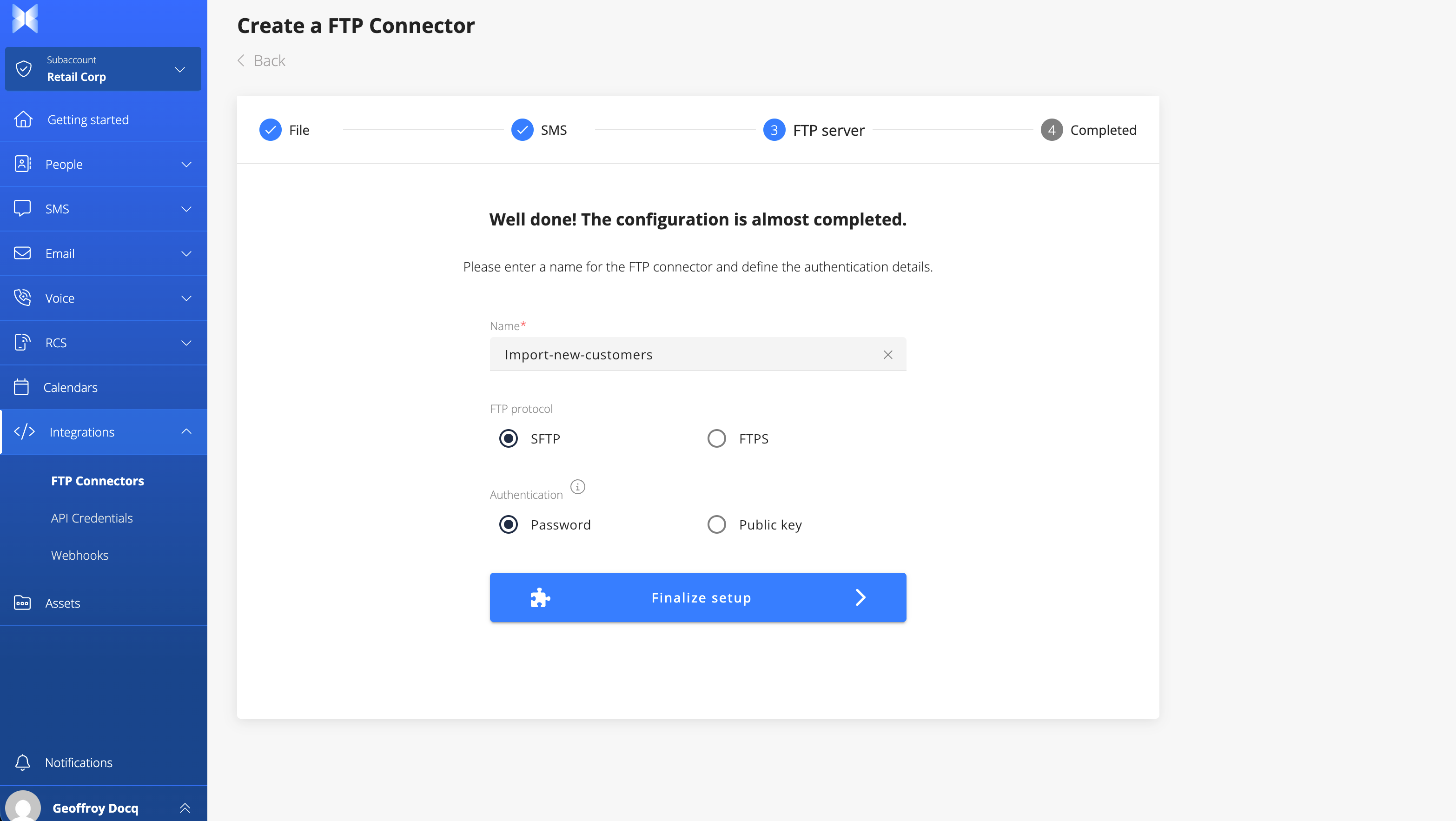
How to generate SSH keys
There are several ways to generate SSH keys, for example, using the ssh-keygen program on the command line of your Windows laptop.
You can specify where to store the public and private keys, along with an optional passphrase. Once the keys are generated, the public key is shared with Naxai in the FTP Connector configuration, and you can use your private keys to authenticate.
Manage your FTP credentials
Upon creation, Naxai will provide a username and a password; we recommend storing the password securely. Once the window is closed, the password is no longer available.
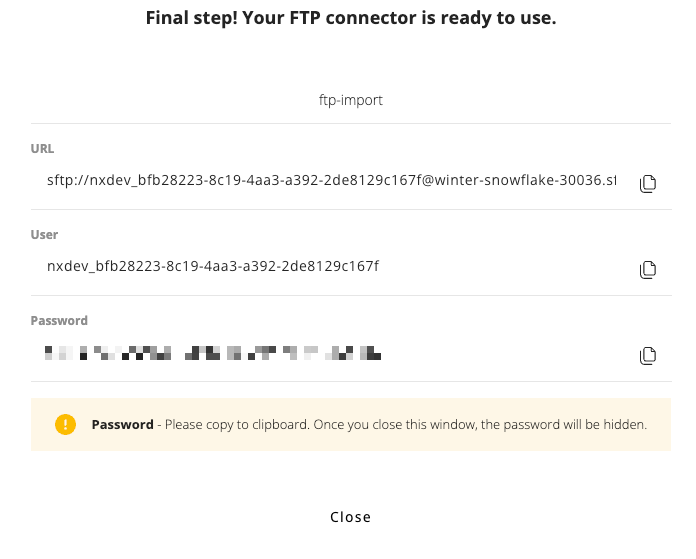
Upload your files
Using the provided credentials, you can upload files to the FTP server via an FTP client or directly from your systems.
As soon as the file is uploaded, Naxai automatically processes it and sends your SMS.
When a file is processed, it is immediately removed from the FTP server.
Uploaded files are ignored if the column defined as the Mobile Phone number is absent
Downloading Messages Status and Incoming Messages
FTP to SMS allows you to download, via FTP, the delivery status of messages you sent and incoming replies to your messages.
Files are stored for only 30 days and generated once a day for the day before.
If you need to receive in real-time the status of the messages, you can configure a Webhook Manager.
Downloading SMS Status
Naxai automatically generates a file containing the status of each SMS each day.
The format is status_YYYY-MM-DD.csv
Files are generated between 2 AM and 5 AM UTC for the previous day.
Only messages with a final delivery status are exported.
The columns of the CSV are :
- templateId : The unique identifier of the FTP Configuration
- fileIngestionId : The unique Identifier of the File processing
- messageId : The unique identifier of the message
- phone : The destination phone number
- sentAt : When the message was sent
- deliveredAt : When the message was delivered
- statusCode : The status code of the message (see Status Code for the possible values)
- statusReason : Additional details on the error (see Status Code for more details)
Downloading Incoming SMS (replies)
Naxai automatically generates a file containing the status of each SMS each day.
The format is received_YYYY-MM-DD.csv
Files are generated between 2 AM and 5 AM UTC for the previous day.
The columns of the CSV are :
- templateId : The unique identifier of the FTP Configuration
- fileIngestionId : The unique Identifier of the File processing
- messageId : The unique identifier of the incoming message
- outgoingMessageId : The unique identifier of the outgoing message
- phone : The phone number
- message : The message received
- receivedAt : When the message was received
File Upload Limitations
Take into account the following limitations when sending your files to the FTP server:
- Maximum file size: 20 MB
- Maximum number of rows: 200000
Updated about 1 month ago
